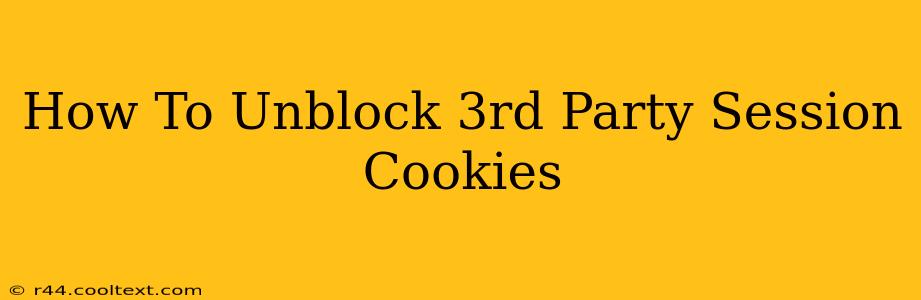Third-party cookies are often blocked by default in modern browsers due to increasing privacy concerns. However, for certain websites and online services, these cookies are crucial for functionality. This guide will walk you through how to unblock third-party session cookies in various browsers, explaining the implications and offering alternative solutions for enhanced online privacy.
Understanding Third-Party Cookies and Their Importance
Before diving into the unblocking process, it's important to understand what third-party cookies are and why they might be necessary. A third-party cookie is a cookie set by a domain different from the one you're currently visiting. For example, if you're on a news website and it uses an analytics service from another company, that analytics service will set a third-party cookie on your browser.
These cookies often enable features like:
- Personalized advertising: Many websites use third-party cookies to track your browsing behavior and show you targeted ads.
- Social media integration: Sharing buttons on websites often rely on third-party cookies to function properly.
- Website analytics: Tracking website traffic and user behavior to improve user experience.
- Session management: Maintaining your login session across multiple pages of a website.
Blocking third-party cookies enhances privacy, but it can also break functionality on many websites.
How to Unblock Third-Party Session Cookies in Different Browsers
The exact steps to unblock third-party cookies vary slightly depending on your browser. Here's a guide for popular browsers:
Google Chrome:
- Open Chrome and click the three vertical dots in the top right corner (More).
- Select Settings.
- Click Privacy and security, then Cookies and other site data.
- Under "Cookies and site data," you'll find various cookie settings. You won't find a specific option to only allow third-party session cookies. Instead, you can choose to:
- Allow all cookies: This will enable both first-party and third-party cookies, potentially compromising your privacy.
- Block third-party cookies: This is the default and most privacy-conscious option. This is generally the recommended setting unless absolutely necessary to unblock them for a specific website.
- Manage exceptions: This allows you to add specific websites that are allowed to use third-party cookies. This is the best option if you only need to unblock them for particular sites. To do this, scroll down and click See all cookies and site data. You can then search for the site and modify its cookie settings.
Mozilla Firefox:
- Open Firefox and click the three horizontal lines in the top right corner (Menu).
- Select Settings (or Preferences on macOS).
- Go to Privacy & Security.
- Under "Cookies and Site Data," you'll find options to adjust your cookie settings. Similar to Chrome, there's no option to specifically allow only third-party session cookies. You have to choose between allowing all cookies or blocking third-party cookies or managing exceptions.
Safari:
- Open Safari and go to Safari > Preferences.
- Click the Privacy tab.
- Under "Cookies and website data," you can choose to block all cookies or allow cookies from websites you visit. There's no fine-grained control over third-party session cookies specifically.
Microsoft Edge:
- Open Edge and click the three horizontal dots in the top right corner (More actions).
- Select Settings.
- Click Cookies and site permissions under Privacy, search, and services.
- Under "Cookies and site permissions," you can adjust cookie settings, but again, specific control over third-party session cookies is limited.
Alternatives to Unblocking Third-Party Cookies
Before resorting to unblocking third-party cookies, consider these alternatives:
- Check website settings: Some websites allow you to customize privacy settings. Explore the site's options before altering browser settings.
- Use a privacy-focused browser: Browsers like Brave and Tor Browser offer enhanced privacy features and handle cookies more strictly by default.
- Use a VPN: A Virtual Private Network can add an extra layer of security and privacy, but it won't directly affect cookie settings.
Important Note: Unblocking third-party cookies can significantly impact your online privacy. Exercise caution and only unblock them when absolutely necessary. Always prioritize your privacy and security online.
Conclusion
While unblocking third-party session cookies might seem necessary for certain website functionalities, it's crucial to understand the privacy implications. The methods described above offer varying degrees of control, but always consider alternatives before broadly allowing third-party cookies. Remember to prioritize your online privacy and security.