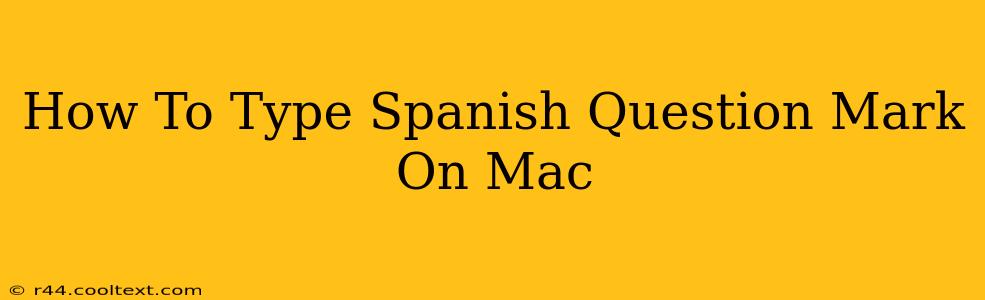Typing in Spanish often requires the use of inverted question marks (¿) and inverted exclamation points (¡) at the beginning of a sentence. This guide will show you exactly how to easily type these special characters on your Mac, regardless of your keyboard layout.
Understanding the Importance of Inverted Question Marks and Exclamation Points
In Spanish, inverted question marks (¿) and exclamation points (¡) are placed at the beginning of a question or exclamation, respectively, while the standard question mark (?) and exclamation point (!) are placed at the end. This is a crucial aspect of Spanish punctuation and using the correct marks is essential for clear and grammatically correct writing.
Method 1: Using the Keyboard Viewer
This is the simplest and most straightforward method:
-
Open Keyboard Viewer: Go to System Preferences > Keyboard > Keyboard and check the box next to "Show Keyboard & Emoji Viewers in menu bar". A small keyboard icon will now appear in your menu bar.
-
Access Special Characters: Click on the keyboard icon and select the "Show Keyboard Viewer" option. A visual representation of your keyboard will appear on your screen.
-
Locate the Inverted Question Mark and Exclamation Point: Look for the options to type the ¿ and ¡. The exact location depends on your keyboard layout, but they are usually accessed by holding down the Option key (⌥) and pressing another key. Experiment with combinations involving the Shift key as well.
-
Practice: Type a few sentences using the inverted question marks and exclamation points to get familiar with the process.
Method 2: Using Character Viewer
The Character Viewer offers a more visual approach:
-
Open Character Viewer: Press Control + Command + Spacebar. This will open a window containing a vast library of characters.
-
Search for the Characters: Use the search bar to type "inverted question mark" or "inverted exclamation point."
-
Insert the Character: Click on the desired character (¿ or ¡) to insert it into your document.
Method 3: Using Keyboard Shortcuts (Most Efficient!)
For experienced users, keyboard shortcuts offer the fastest method:
- Inverted Question Mark (¿):
Option + Shift + / - Inverted Exclamation Point (¡):
Option + Shift + \
Important Note: Make sure your keyboard input source is set to Spanish or a language that includes these characters. If you're unsure, check your language settings in System Preferences.
Troubleshooting Tips
- Incorrect Keyboard Layout: Ensure your keyboard layout is correctly configured for your language.
- Outdated Software: Make sure your macOS is updated to the latest version.
- Conflicting Input Methods: Disable any conflicting input methods that might interfere with typing special characters.
By following these methods, you can effortlessly incorporate the correct Spanish punctuation into your writing, ensuring grammatical accuracy and a professional appearance. Remember to practice regularly to improve your speed and efficiency. ¡Buena suerte! (Good luck!)