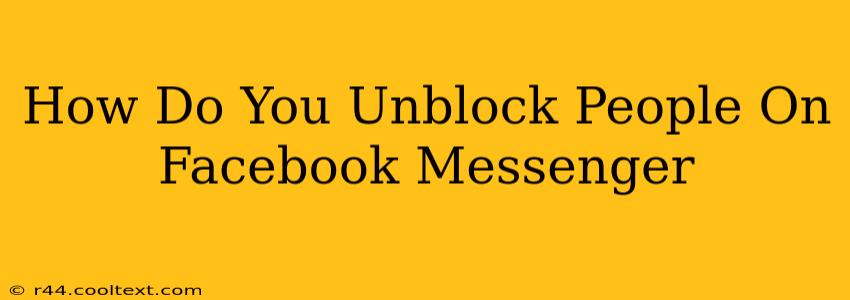Unblocking someone on Facebook Messenger restores your connection, allowing you to message, call, and interact with them again as if they were never blocked. This guide will walk you through the process on both desktop and mobile devices. Knowing how to unblock someone on Facebook Messenger is crucial for re-establishing communication.
Unblocking on Desktop (Facebook.com)
The process of unblocking on your computer is straightforward:
-
Log into Facebook: Begin by logging into your Facebook account using your email address or phone number and password.
-
Access Messenger: Navigate to the Messenger section either directly through messenger.com or by clicking the Messenger icon within your Facebook account.
-
Open Settings: Click on your profile picture in the upper left corner of the Messenger window. This will open a drop-down menu. Select "Settings & Privacy" and then choose "Settings".
-
Find Blocked People: In the Settings menu, you'll see a section dedicated to "People." Click on "Blocked People." This will display a list of everyone you have blocked on Facebook Messenger.
-
Unblock the Contact: Locate the person you want to unblock from the list. Click the "Unblock" button next to their name. Facebook will confirm the action. You've successfully unblocked them! You should now be able to see their messages and contact them directly.
Unblocking on Mobile (iOS and Android)
The mobile app offers a slightly different navigation but achieves the same result:
-
Open the Messenger App: Launch the Facebook Messenger application on your smartphone or tablet.
-
Navigate to Profile: Tap your profile picture located in the top left corner.
-
Access Settings: Tap "Settings" in the menu that appears.
-
Locate People: Scroll down the settings menu until you find the "People" section. Tap on it.
-
Find Blocked Contacts: Within the "People" section, tap on "Blocked People." A list of your blocked contacts will appear.
-
Unblock the Desired Contact: Find the individual you wish to unblock and tap "Unblock" next to their name. Confirm your decision to unblock the contact when prompted. They are now unblocked and accessible within Messenger.
Troubleshooting Tips
-
Contact Not Appearing: If the person you want to unblock isn't appearing in your blocked list, double-check that you actually blocked them in the first place. They may have simply removed you from their friend's list or deactivated their account.
-
Issues After Unblocking: After unblocking someone, ensure you are both still friends on Facebook. If they aren't, you might need to send a friend request again. Also, check your message requests folder, as their messages might be there initially.
Keywords: unblock facebook messenger, unblock messenger, unblock facebook, how to unblock someone on facebook messenger, unblock someone on messenger, facebook messenger blocked contacts, unblocking contacts, facebook messenger settings, messenger settings, unblock contact facebook, unblocking people on facebook.