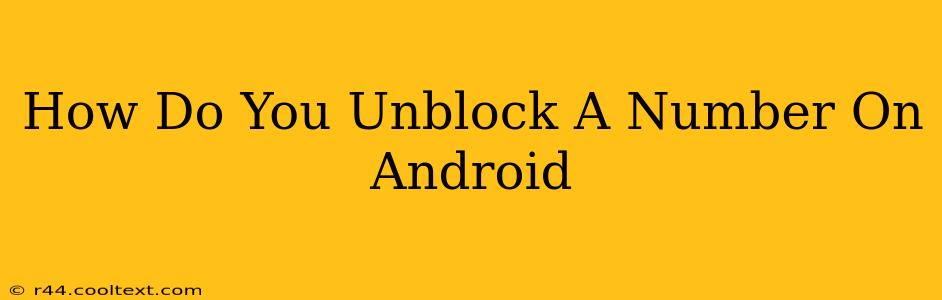Are you tired of missing important calls because a number is blocked on your Android phone? Reconnecting with someone you accidentally blocked is easier than you think. This guide will walk you through the process of unblocking a number on your Android device, regardless of your phone model or Android version. We'll cover several methods and troubleshoot common issues.
Understanding Blocked Numbers on Android
Before we dive into unblocking, let's clarify what happens when you block a number. Blocking prevents calls and messages from a specific contact from reaching your phone. This is a useful feature for dealing with spam calls, telemarketers, or unwanted contacts. However, sometimes you might accidentally block someone important, and knowing how to reverse the process is crucial.
Method 1: Unblocking Through the Phone App
This is the most common and generally easiest method. The exact steps might vary slightly depending on your phone manufacturer (Samsung, Google Pixel, etc.) and Android version, but the overall process remains consistent.
- Open your Phone app: This is usually a green phone icon.
- Access your call log: Look for a tab or button labeled "Recent," "Log," or a similar term.
- Locate the blocked number: Find the number you wish to unblock in your call history.
- Access the number's details: Tap on the number to view more information.
- Unblock the number: Look for an option like "Unblock," "Remove from blocked list," or a similar phrase. This might be a button, a toggle switch, or a menu option. Tap to unblock.
Method 2: Unblocking Through Settings
Some Android phones allow you to manage blocked numbers directly within the phone's settings.
- Open your phone's Settings: Usually, a gear-shaped icon.
- Find "Blocked numbers" or "Call blocking": The exact wording varies by manufacturer and Android version. You may need to search for it.
- Locate the blocked number: A list of blocked numbers should appear.
- Unblock the number: Select the number you wish to unblock and choose the "Unblock" option.
Method 3: Using a Third-Party Caller ID App
If you're using a third-party app for call blocking and identification (like Truecaller or Hiya), the unblocking process will likely be within that app's settings. Refer to that specific app's help documentation or FAQs for instructions. These apps often provide more granular control over blocked numbers.
Troubleshooting Common Issues
- Can't find the blocked number: If you can't locate the number in your call log or blocked list, it's possible you haven't actually blocked it. Double-check your blocking settings.
- Unblocking doesn't work: Try restarting your phone. If the problem persists, consider clearing the cache and data for your phone app. This is a more advanced step and should be done with caution. Refer to your phone's manual for instructions.
Conclusion:
Unblocking a number on Android is a straightforward process. By following these steps, you can quickly restore communication with contacts you may have accidentally blocked. Remember to always check your specific phone model's instructions for any minor variations in the process. If you continue to experience issues, consult your phone's user manual or contact your mobile carrier's customer support.