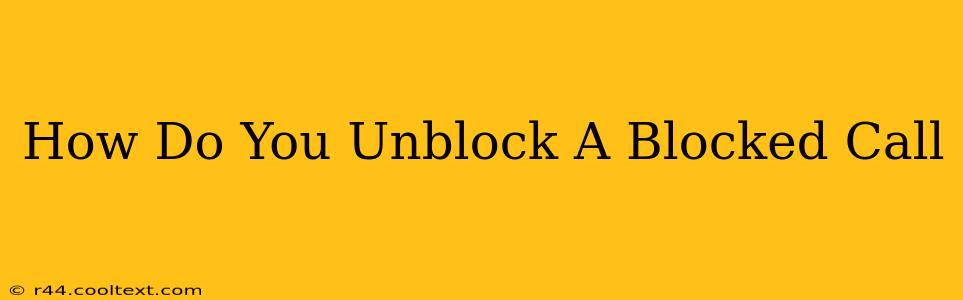Getting unwanted calls is frustrating. Thankfully, most phones offer features to manage incoming calls, including blocking specific numbers. But what happens when you accidentally block someone you actually want to hear from? This guide will walk you through how to unblock a blocked call on various devices and services.
Understanding Call Blocking
Before we dive into unblocking, let's quickly review how call blocking works. When you block a number, your phone or service provider prevents that number from reaching you. Calls from the blocked number will usually go straight to voicemail, or may not even ring at all. The method for unblocking depends on where you initially blocked the number: your phone's built-in settings, a third-party app, or your mobile carrier.
Unblocking a Call on Your Phone
Most smartphones offer built-in call blocking features. The exact steps vary slightly depending on your phone's operating system (Android or iOS) and manufacturer, but the general process is similar.
Unblocking on Android
- Open your Phone app: Locate and open the default phone application on your Android device.
- Access Recent Calls: Look for a tab or button displaying recent calls. This is often denoted by a phone icon or a log-like symbol.
- Find the Blocked Number: Scroll through your recent calls or your call log until you locate the number you wish to unblock.
- Unblock the Number: The method for unblocking varies by phone manufacturer and Android version. Some phones show a three-dot menu; tap it and look for "Unblock" or a similar option. Others might have a dedicated "Blocked Numbers" section in the phone's settings. Check your phone's manual for specific instructions if you're unsure.
Unblocking on iPhone (iOS)
- Open the Phone app: Launch the Phone app on your iPhone.
- Go to Recents: Tap "Recents" at the bottom of the screen.
- Locate the Blocked Number: Find the number you want to unblock in your call history.
- Access Blocked Contacts: You'll usually find this option in the Phone settings. Navigate to Settings > Phone > Blocked Contacts.
- Unblock the Number: Locate the blocked number within the list and swipe left. Tap "Unblock."
Unblocking a Number Through Your Carrier
If you blocked the number through your mobile carrier's website or app, you'll need to access those settings to reverse the block. This process often involves logging into your account online or through their app and navigating to a call blocking or call management section. The specific steps will vary depending on your carrier (Verizon, AT&T, T-Mobile, etc.). Check your carrier's website or customer support for detailed instructions.
Unblocking Calls from Third-Party Apps
Many third-party call blocking apps exist. If you used one of these apps, the unblocking process will be specific to that application. Open the app, check its settings, or consult its help documentation to find the "unblock" or "remove from blocked list" function.
Troubleshooting
If you're still having trouble unblocking a number, consider these points:
- Check for Multiple Blocks: You might have accidentally blocked the number in multiple places (phone settings, carrier settings, and a third-party app).
- Restart Your Phone: A simple restart can sometimes resolve minor software glitches.
- Contact Your Carrier: If you've tried everything else, contacting your mobile carrier's customer support might be necessary.
By following these steps, you should be able to successfully unblock a blocked call and restore communication with the desired contact. Remember to always review your phone's settings and understand how call blocking works to avoid accidentally blocking important numbers in the future.