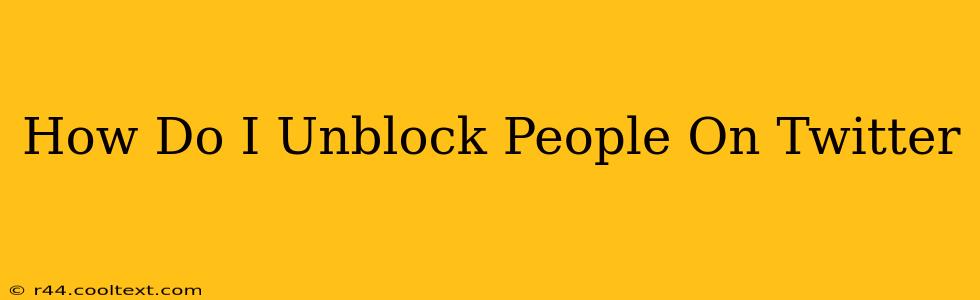Are you ready to reconnect with someone you've previously blocked on Twitter? Perhaps you've had a change of heart, or maybe you simply want to see their tweets again. Whatever your reason, unblocking someone on Twitter is a straightforward process. This guide will walk you through it, covering both the desktop and mobile app versions.
Why Unblock Someone on Twitter?
Before we dive into the how-to, let's briefly consider why you might want to unblock someone. Reasons can range from:
- Reconciliation: You've resolved your differences and are ready to re-engage.
- Accidental Block: You might have blocked them unintentionally.
- Missed Content: You regret blocking them and want to see their tweets again.
- Professional Reasons: Perhaps it's a colleague or client, and the block was a mistake.
Unblocking Someone on Twitter (Desktop)
Unblocking someone on Twitter using your desktop computer is simple:
- Log in to Twitter: Access your Twitter account via your web browser.
- Go to Settings and Privacy: Click on your profile picture in the upper right corner, and then select "Settings and privacy."
- Navigate to Blocked Accounts: Within the Settings and Privacy menu, find and click "Privacy and safety." Then, locate and click "Blocked accounts."
- Find the Account: A list of blocked accounts will appear. Locate the person you wish to unblock.
- Unblock: Click the "Unblock" button next to their username. A confirmation message will appear.
Unblocking Someone on Twitter (Mobile App)
The process for unblocking someone on the Twitter mobile app (both iOS and Android) is slightly different:
- Open the Twitter App: Launch the Twitter app on your phone or tablet.
- Access Settings and Privacy: Tap on your profile picture in the upper left corner. Then tap on "Settings and privacy."
- Navigate to Blocked Accounts: Within the "Settings and privacy" menu, tap on "Privacy and safety". Then locate and tap on "Blocked accounts."
- Locate the Account: Find the username of the person you wish to unblock from the list.
- Unblock: Tap the "Unblock" button next to their username. You should see a confirmation.
What Happens After You Unblock Someone?
Once you've unblocked someone, they'll no longer be restricted from viewing your tweets, interacting with your posts, or following you. However, keep in mind:
- They may not follow you back. Unblocking them doesn't automatically reinstate their following of your account. They'll need to follow you again manually if they choose to.
- They won't receive a notification. They won't be notified that you've unblocked them.
Frequently Asked Questions (FAQs)
Q: Can I unblock someone and then block them again later?
A: Yes, you can block and unblock users on Twitter as many times as you like.
Q: What if I can't find the person in my blocked accounts list?
A: Double-check your spelling of their username. If you still can't find them, it's possible you never blocked them in the first place.
By following these simple steps, you can easily manage your blocked accounts and reconnect with users on Twitter. Remember to always be mindful of your online interactions and who you choose to engage with.