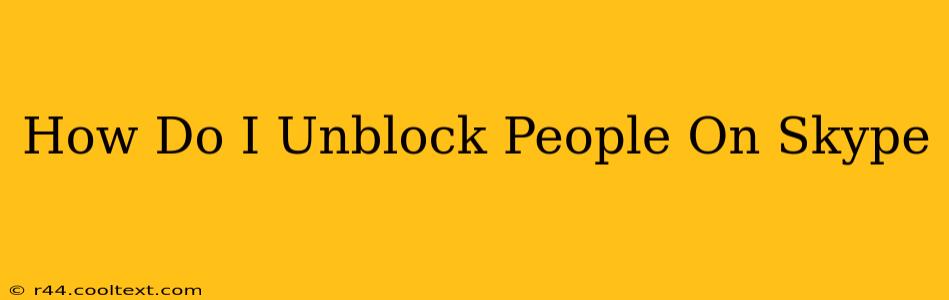Are you ready to reconnect with someone you've previously blocked on Skype? This guide will walk you through the simple steps to unblock contacts on both the desktop and mobile versions of Skype. Whether you've had a change of heart or simply want to restore communication, we've got you covered. Let's get started!
Unblocking on Skype for Desktop
Unblocking someone on the Skype desktop application is straightforward. Here's how to do it:
-
Open Skype: Launch the Skype application on your computer.
-
Access Settings: Click on your profile picture located in the top left corner. Then select "Settings" from the dropdown menu.
-
Navigate to Blocked Contacts: In the Settings menu, find the "Privacy" section. Within Privacy, you should see an option labeled "Blocked contacts." Click on it.
-
Locate the Blocked Contact: A list of all your blocked contacts will appear. Find the person you wish to unblock.
-
Unblock the Contact: Next to the contact's name, you'll see an "Unblock" button or option. Click it. Skype will confirm the action. You've successfully unblocked the contact. They will now be able to contact you again through Skype.
Unblocking on Skype for Mobile (Android & iOS)
The process for unblocking on mobile devices (both Android and iOS) is very similar:
-
Open the Skype App: Launch the Skype app on your smartphone or tablet.
-
Access Settings: Tap on your profile picture (usually in the top left or right corner). Select "Settings" from the menu that appears.
-
Find Privacy Settings: Look for the "Privacy" section within the settings menu. This may vary slightly depending on your Skype app version.
-
Locate Blocked Contacts: Tap on "Blocked contacts" or a similarly named option.
-
Select the Contact to Unblock: Locate the contact you wish to unblock from the list.
-
Unblock: Tap the "Unblock" button next to their name. The contact is now unblocked.
Important Considerations After Unblocking
-
Mutual Unblocking: Remember that even after you unblock someone, they may still have you blocked. They will need to unblock you as well for communication to resume fully.
-
Privacy Settings: Review your overall Skype privacy settings to ensure they reflect your preferences. You can control other aspects of your privacy, such as who can add you as a contact or send you messages.
-
Safety First: Before re-establishing contact, consider why you blocked the person in the first place. Use your best judgment to ensure your online safety and well-being.
FAQs - Frequently Asked Questions
Q: What if I can't find the "Blocked contacts" option? A: Make sure you've updated your Skype app to the latest version. If the problem persists, contact Skype support for assistance.
Q: Will the unblocked person receive a notification? A: Generally, no notification is sent to the unblocked person. They simply will be able to contact you again.
Q: Can I unblock multiple contacts at once? A: Currently, Skype doesn't allow for bulk unblocking of contacts. You must unblock each contact individually.
We hope this guide has helped you successfully unblock contacts on Skype. Remember to always prioritize your online safety and privacy. If you have any further questions, feel free to leave a comment below!