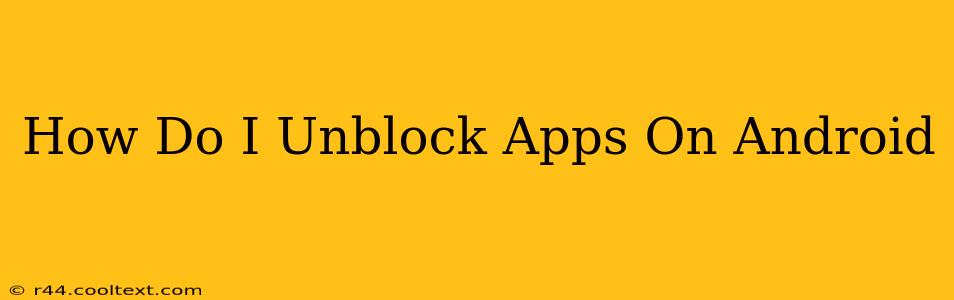Are you facing the frustrating issue of blocked apps on your Android device? This comprehensive guide will walk you through several methods to regain access to your favorite applications. Whether you've accidentally restricted an app, are dealing with parental controls, or are encountering a more technical problem, we've got you covered. Let's dive in!
Understanding Why Apps Get Blocked
Before we jump into solutions, it's helpful to understand why an app might be blocked in the first place. Common reasons include:
- Parental Controls: Many parental control apps restrict access to certain apps to protect children.
- Device Manager Restrictions: Your workplace or school might have implemented restrictions through a Mobile Device Management (MDM) system.
- Accidental Restrictions: You might have accidentally enabled app restrictions within your Android settings.
- Security Software: Intrusive security software can sometimes block apps unintentionally.
How to Unblock Apps on Android: Step-by-Step Guide
The process of unblocking apps varies slightly depending on the cause of the blockage. Here's a breakdown of the most common scenarios:
1. Check App Restrictions in Settings
This is the most common cause and the easiest to fix. Here's how to check and adjust app restrictions:
- Open Settings: Locate and tap the "Settings" app on your Android device.
- Find Apps/Applications: The exact wording varies depending on your Android version, but look for options like "Apps," "Applications," or "Manage Apps."
- Locate the Blocked App: Scroll through the list of installed apps until you find the one you want to unblock.
- Check Permissions: Tap on the blocked app. Look for sections like "Permissions," "Usage Access," or similar options. Ensure the app has the necessary permissions enabled. If not, grant them.
- Check for Restrictions: Some Android versions have a dedicated "App Restrictions" or similar setting. Check this section to see if the app is explicitly blocked. If so, remove the restriction.
2. Disable Parental Controls
If parental controls are enabled, you'll need to disable them or adjust the settings to allow access to the specific app. The exact method depends on the parental control app you are using. Consult the app's documentation or help section for instructions on how to disable or modify the controls.
3. Contact Your IT Administrator (Work/School Devices)
If your device is managed by your workplace or school, app restrictions are likely implemented through an MDM system. Contact your IT administrator to request access to the blocked app. They will be able to adjust the settings accordingly.
4. Uninstall and Reinstall the App
Sometimes, a corrupted app installation can lead to blocking issues. Try uninstalling the app and then reinstalling it from the Google Play Store. This often resolves minor glitches.
5. Check Your Security Software
Overly restrictive security software can sometimes block apps unintentionally. Review your security app's settings, checking for any options related to app blocking or permission management. You may need to add the app to an exception list or temporarily disable the security features to test.
6. Restart Your Device
A simple restart can sometimes resolve temporary software glitches that may be causing the app to be blocked.
Troubleshooting Tips
- Check for Updates: Ensure your Android operating system and the app itself are updated to the latest versions. Outdated software can sometimes cause compatibility issues.
- Clear App Cache and Data: Clearing the app's cache and data can sometimes resolve minor software errors. Be aware that this will delete any saved data associated with the app.
- Check for System Errors: If you're still having problems, consider checking for system errors on your Android device.
By following these steps, you should be able to unblock most apps on your Android device. Remember to be cautious when disabling security features and always back up your data before making significant system changes. If you continue to experience issues, consider seeking assistance from a tech support professional.