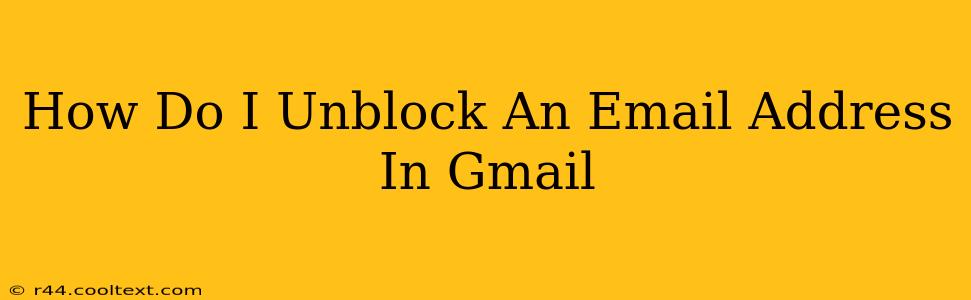Getting emails from the right people is crucial. Sometimes, though, we accidentally block someone, and then wonder how to reverse that. This guide will walk you through unblocking an email address in Gmail, step-by-step. We'll cover various scenarios and ensure you can quickly reconnect with your contacts.
Understanding Gmail's Blocking Feature
Before diving into the unblocking process, let's quickly review what blocking an email address in Gmail actually does. When you block an email address, any messages sent from that address will be automatically filtered into your Spam folder. They won't appear in your inbox, and the sender won't receive any notification that their message was blocked.
How to Unblock an Email Address in Gmail
There are two primary ways to unblock someone in Gmail, depending on whether you blocked them directly or through filters:
Method 1: Unblocking from the Blocked Senders List
This method is for those who remember explicitly blocking the email address.
- Open Gmail: Log in to your Gmail account.
- Access Settings: Click on the gear icon (Settings) in the upper right corner.
- See all settings: Select "See all settings."
- Navigate to Filters and Blocked Addresses: In the "Filters and Blocked Addresses" tab, you'll find a section titled "Blocked addresses."
- Locate the Email Address: Find the email address you wish to unblock.
- Unblock: Click the "Unblock" link next to the email address.
- Save Changes: Click "Save Changes" at the bottom of the page to finalize the unblocking process.
Now, emails from that address should start arriving in your inbox as normal.
Method 2: Removing Filters Affecting the Email Address
If you haven't directly blocked the sender but suspect a filter might be redirecting their emails to Spam, you need to adjust your filters:
- Open Gmail Settings: Follow steps 1-3 from Method 1.
- Find Filters and Blocked Addresses: Again, navigate to the "Filters and Blocked Addresses" tab.
- Manage Filters: Click on "Create a new filter" or "Manage filters."
- Review Existing Filters: Carefully examine your existing filters. Look for filters that might match the sender's email address, subject lines, or other criteria that could cause their emails to be filtered.
- Edit or Delete Filters: You can either edit the filter to remove the redirect to Spam or delete the filter altogether. Remember to save changes after making any modifications.
Important Note: If you've used third-party apps or extensions to manage your Gmail, check their settings too, as they might also have blocking features.
Troubleshooting and Additional Tips
- Check your Spam folder: Even after unblocking, it might take some time for emails to start appearing in your inbox. Check your Spam folder to see if any emails from the unblocked sender are lingering there.
- Email the sender: After unblocking, consider sending a quick email to the sender to confirm that they can now reach you.
- Review your Gmail settings regularly: Periodically review your filters and blocked senders list to ensure it reflects your current communication preferences.
By following these steps, you can effectively unblock email addresses in Gmail and restore communication with your contacts. Remember to always double-check your filters for potential conflicts. If you continue to have trouble, consider contacting Gmail support directly.