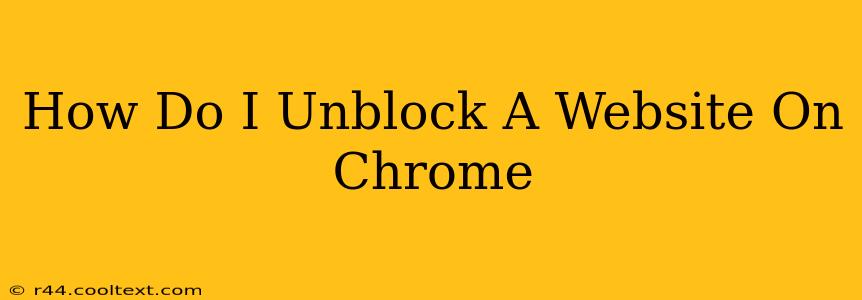So, you're trying to access a website, but Chrome is giving you the cold shoulder? Don't worry, you're not alone! Many websites can be blocked for various reasons – from parental controls to network restrictions at work or school. This comprehensive guide will walk you through several methods to unblock websites on Chrome, covering everything from simple troubleshooting to more advanced techniques.
Understanding Website Blocking
Before we dive into solutions, let's understand why a website might be blocked. Common reasons include:
- Network Restrictions: Your workplace, school, or internet service provider might block certain websites for security or policy reasons.
- Parental Controls: Software designed to protect children online often blocks access to inappropriate content.
- Firewall Restrictions: Your computer's firewall or a router's firewall could be preventing access.
- DNS Issues: Problems with your Domain Name System (DNS) settings can sometimes prevent you from reaching a website.
Methods to Unblock Websites on Chrome
Let's explore the most effective ways to regain access to your desired website:
1. Check Your Internet Connection
This might sound obvious, but a simple connectivity issue is the most common culprit. Ensure your internet is working correctly by trying to access other websites. If other sites load fine, the problem lies with the specific blocked website.
2. Check Proxy Settings
Some networks utilize proxy servers to filter internet access. If you're using a proxy, it might be blocking the website. Check your Chrome settings (Settings > System > Open your computer's proxy settings) to see if a proxy is enabled and if disabling it resolves the issue.
3. Clear Your Browser Cache and Cookies
Sometimes, outdated cached data can interfere with website access. Clearing your browser's cache and cookies can often resolve this. In Chrome, go to Settings > Privacy and security > Clear browsing data. Select "Cached images and files" and "Cookies and other site data," then click "Clear data."
4. Check Your Firewall and Antivirus Software
Your firewall or antivirus software might be blocking the website. Temporarily disable them (proceed with caution!) to see if that's the cause. If disabling them works, configure your security software to allow access to the specific website. Remember to re-enable your security software afterward.
5. Use a VPN (Virtual Private Network)
A VPN is a more advanced method and should be used cautiously. A VPN encrypts your internet traffic and routes it through a server in a different location. This can bypass geographical restrictions and network blocks. However, using a VPN for accessing blocked content may violate your network's terms of service or be illegal in your jurisdiction. Choose a reputable VPN provider if you decide to use this option. We do not endorse or recommend any specific VPN provider.
6. Try a Different DNS Server
Your DNS server translates website names (like google.com) into IP addresses. Using a public DNS server like Google Public DNS (8.8.8.8 and 8.8.4.4) or Cloudflare DNS (1.1.1.1 and 1.0.0.1) might resolve DNS-related blocking issues. You can change your DNS settings in your operating system's network configuration.
7. Contact Your Network Administrator
If you're on a network at work or school, the website might be intentionally blocked by the administrator. Contact your network administrator to inquire about accessing the site. They might have legitimate reasons for blocking it, or they may be able to grant you an exception.
Troubleshooting Tips for Unblocking Websites
- Check the website's URL: Make sure you've typed the address correctly. Even a small typo can prevent access.
- Try a different browser: If the problem persists in Chrome, try accessing the website using a different browser (like Firefox or Edge) to rule out browser-specific issues.
- Restart your computer and router: A simple restart can often resolve temporary network glitches.
By following these steps, you should be able to unblock most websites on Chrome. Remember to always respect your network's policies and be mindful of the legal and ethical implications of bypassing restrictions.