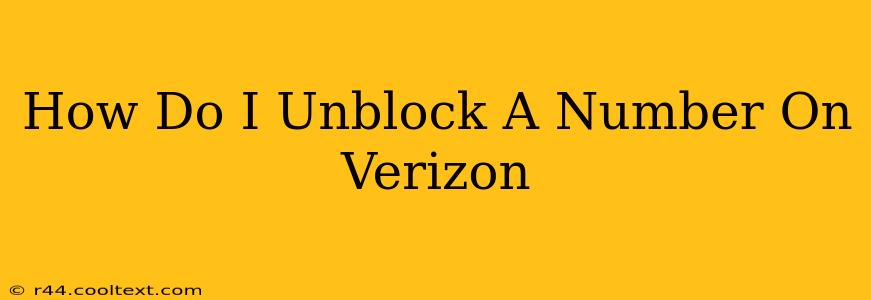Are you ready to reconnect with a contact you've accidentally blocked on your Verizon phone? This guide will walk you through the simple steps to unblock a phone number on your Verizon wireless account. Whether you're using an iPhone or an Android device, we've got you covered.
Understanding Verizon's Blocking Features
Before we dive into the unblocking process, it's important to understand that Verizon offers different types of call blocking. You might have blocked a number using:
- Your Phone's Built-in Blocking Feature: Most smartphones (iPhones and Androids) have a built-in call blocking feature within their settings. Unblocking here only affects that specific device.
- Verizon's Call Filter: This is a service offered by Verizon that allows you to block specific numbers, keywords, and even private/unknown numbers. Unblocking here affects all devices associated with your account.
- Third-Party Apps: Many third-party apps offer call blocking functionalities. Unblocking will depend on the app's specific instructions.
Unblocking a Number on Your Verizon Phone (Device-Specific Blocking)
If you blocked the number using your phone's built-in features, the unblocking process varies slightly depending on your operating system:
Unblocking a Number on iPhone
- Open the Phone app: Locate and tap the Phone app icon on your iPhone's home screen.
- Go to Recents: Tap the "Recents" tab at the bottom of the screen.
- Locate the Blocked Number: Find the number you wish to unblock in your recent calls list.
- Select "Info": Tap the "i" icon next to the blocked number.
- Unblock the Number: Tap "Unblock this Caller."
Unblocking a Number on Android
The process for unblocking a number on an Android device varies slightly depending on the phone manufacturer and Android version. Generally, the steps involve:
- Open the Phone app: Find and open your phone's dialer app.
- Access Settings: Look for a settings icon (usually three vertical dots) and tap it.
- Find Blocked Numbers: Navigate to the settings menu, usually under "Call settings" or "Blocked numbers."
- Unblock the Number: Locate the blocked number and select the option to unblock it. This could involve tapping an "Unblock" button or removing the number from the blocked list.
Important Note: The exact steps might differ slightly based on your Android phone's manufacturer and operating system version. Consult your phone's user manual if you encounter difficulty.
Unblocking a Number Using Verizon Call Filter
If you blocked the number using Verizon's Call Filter, you'll need to manage this through your Verizon account online or through the My Verizon app:
- Log in to My Verizon: Access your account on the My Verizon website or mobile app.
- Navigate to Call Filter: Find the section related to call blocking or call filter.
- Manage Blocked Numbers: Locate the list of blocked numbers and find the number you want to unblock.
- Unblock the Number: Follow the on-screen instructions to remove the number from your blocked list.
What if I Still Can't Unblock the Number?
If you've followed these steps and are still unable to unblock the number, consider these possibilities:
- Incorrect Blocking Method: Double-check where you originally blocked the number (phone, Verizon Call Filter, third-party app).
- Account Issues: Contact Verizon customer support directly for assistance. They can help you troubleshoot any account-related problems.
- Third-Party App Issues: If you used a third-party app, consult its help documentation or contact their support.
By following these steps, you should be able to successfully unblock a number on your Verizon phone. Remember to always double-check your blocking method to ensure you're unblocking the number from the correct source. If you continue to experience issues, contacting Verizon customer support is always a good option.