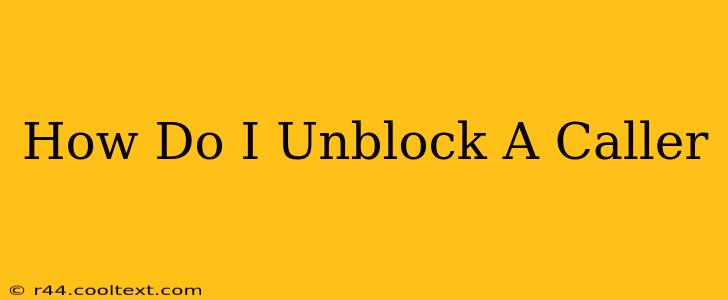Are you tired of unwanted calls disrupting your day? Have you accidentally blocked a number you actually wanted to hear from? Unblocking a number on your phone is easier than you think, but the exact method depends on your phone's operating system and phone carrier. This guide will walk you through the process, regardless of your device.
Unblocking a Caller on Android
Android devices offer a relatively consistent method for unblocking numbers, although the exact location of the settings may vary slightly depending on your phone manufacturer (Samsung, Google Pixel, etc.) and Android version.
Steps to Unblock a Number on Android:
- Open your Phone app: This is usually a green phone icon.
- Access your Call log: Look for a tab or section labeled "Recent," "Log," or a similar designation. Find the number you want to unblock within the call history.
- Locate the blocked number: You may need to scroll through your call log to find the number.
- Access the blocked contacts list: This is usually found within the Phone app settings. You might see an option labeled "Blocked numbers," "Blocked contacts," or something similar. The location of this menu varies by Android version and phone manufacturer. Sometimes it's buried within a menu labeled "Settings," "Call settings," or "Call management."
- Unblock the number: Once you've located the blocked number in the list, tap on it or select it in some way. You should then see an option to "Unblock" or remove it from the blocked list. Confirm your choice to complete the process.
Important Note: If you can't find the blocked number in your call log, try searching your contacts list for the number. Some Android devices link blocked numbers directly to your contacts.
Unblocking a Caller on iPhone (iOS)
Unblocking a number on an iPhone is similarly straightforward, utilizing the Phone app's built-in settings.
Steps to Unblock a Number on iPhone:
- Open the Phone app: The green phone icon.
- Go to "Recents": This shows your recent calls. Find the number you wish to unblock.
- Navigate to "Settings": Tap on the "Settings" app, which is usually a grey icon with gears.
- Select "Phone": This takes you to the Phone app's settings.
- Tap "Blocked Contacts": This displays a list of blocked numbers.
- Unblock the number: Find the number you want to unblock and swipe left on it. A red "Unblock" button will appear; tap it to unblock the number.
Unblocking a Caller Through Your Carrier
Some carriers allow you to manage blocked numbers through their online accounts or mobile apps. Check your carrier's website or app for instructions on how to manage your blocked calls. This method is useful if you've blocked a number using your carrier's specific services, rather than through your phone's built-in features. Common carriers include Verizon, AT&T, T-Mobile, and Sprint. Search "[Your Carrier] unblock number" online for specific instructions.
Troubleshooting Tips
- Restart your phone: A simple restart can sometimes resolve minor software glitches that may prevent unblocking a number.
- Check for updates: Ensure your phone's operating system is updated to the latest version. Updates often include bug fixes and improved functionality.
- Contact your carrier: If you're still experiencing problems, contact your mobile carrier's customer support for assistance.
By following these steps, you should successfully unblock any unwanted or accidentally blocked numbers and regain control over your incoming calls. Remember to always be mindful of who you're allowing to contact you.