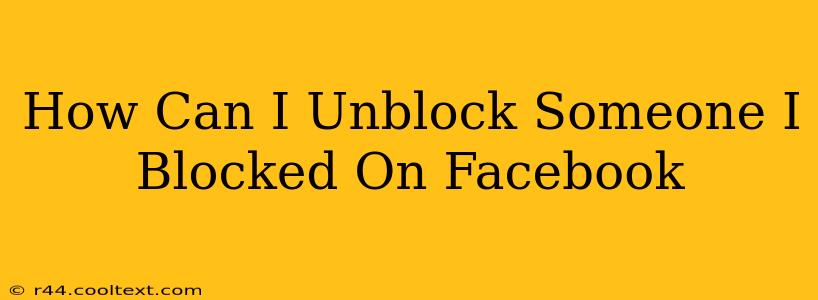So, you've blocked someone on Facebook, and now you're ready to let them back into your digital life. Maybe you had a disagreement, things have cooled down, or you simply miss their presence. Whatever the reason, unblocking someone on Facebook is a straightforward process. This guide will walk you through it, step-by-step, covering both the desktop and mobile versions of Facebook.
Unblocking on Facebook Desktop
This method is perfect if you prefer using your computer. Here's how to unblock someone on Facebook using a desktop browser:
-
Log in: Start by logging into your Facebook account. Ensure you're using your correct username and password.
-
Access Settings & Privacy: Look for a downward-facing arrow in the top right corner of the Facebook page. Click on it. A drop-down menu will appear. Select "Settings & Privacy," then choose "Settings."
-
Navigate to Blocking: In the Settings menu, you'll find a section labeled "Blocking." Click on it. This section manages all your blocked users, pages, and groups.
-
Locate the Blocked User: A list of all blocked users will appear. Find the person you wish to unblock. Take your time; the list might be long if you've blocked many people over time.
-
Unblock: Next to the person's name, you'll see an "Unblock" button. Click it. Facebook will immediately confirm the action. You've successfully unblocked this user.
Unblocking on the Facebook Mobile App (Android and iOS)
Unblocking someone on your phone is just as easy. Here's a step-by-step guide for both Android and iOS users:
-
Open the Facebook App: Launch the Facebook app on your smartphone or tablet.
-
Access Settings & Privacy: Tap the three horizontal lines in the bottom right corner (or the top right on some versions) of the app. This will open the main menu. Tap "Settings & Privacy," then select "Settings."
-
Find Blocking Settings: Scroll down until you locate "Blocking." Tap on it.
-
Locate and Unblock: Similar to the desktop version, you'll see a list of blocked accounts. Find the person you want to unblock. Tap the "Unblock" button next to their name. You're done!
What Happens After Unblocking Someone?
Once you've unblocked someone, they will once again be able to:
- See your profile: They can view your posts, photos, and other profile information.
- Interact with your posts: They can like, comment on, and share your posts.
- Send you friend requests: If they're not already your friend, they can send you a friend request. You'll need to accept it for them to regain full access to your profile.
- Message you: They can send you messages on Facebook Messenger.
Important Considerations:
- Mutual Friends: Even if you unblock someone, they might not be able to see your mutual friends' posts about you unless they are also your friends.
- Privacy Settings: Remember to review your Facebook privacy settings to control who can see what aspects of your profile. Unblocking someone doesn't automatically give them access to everything you've made private.
This comprehensive guide should help you quickly and efficiently unblock anyone on Facebook, regardless of whether you're using a desktop or mobile device. Remember, managing your Facebook interactions is all about control and maintaining your online comfort and privacy.