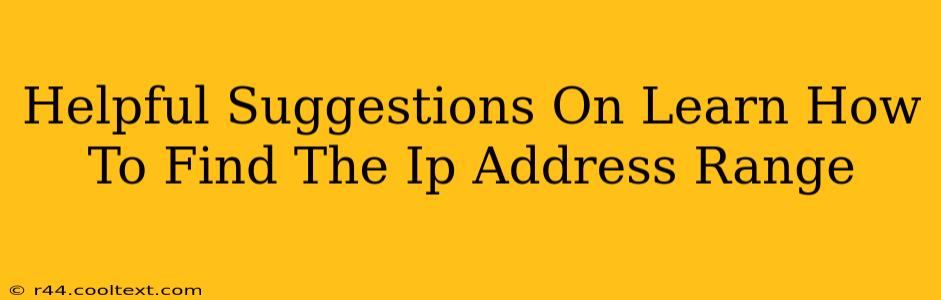Finding IP address ranges might seem daunting, but it's a crucial skill for network administrators, security professionals, and anyone managing online infrastructure. This guide provides helpful suggestions and clear steps to master this essential task. We'll cover various methods, from simple command-line tools to more advanced techniques.
Understanding IP Addresses and Ranges
Before diving into the methods, let's clarify what IP address ranges are. An IP address (Internet Protocol address) is a unique numerical label assigned to each device connected to a computer network that uses the Internet Protocol for communication. An IP address range represents a group of consecutive IP addresses, often assigned to a specific network or organization. These ranges are typically expressed using CIDR notation (Classless Inter-Domain Routing), which combines the network address and the subnet mask (e.g., 192.168.1.0/24).
Types of IP Addresses
There are two main versions of IP addresses:
- IPv4: Uses 32-bit addresses, represented as four sets of numbers separated by dots (e.g., 192.168.1.1). The supply of IPv4 addresses is dwindling.
- IPv6: Uses 128-bit addresses, represented using hexadecimal notation (e.g., 2001:0db8:85a3:0000:0000:8a2e:0370:7334). IPv6 offers a significantly larger address space.
Methods to Find IP Address Ranges
Here are several ways to determine IP address ranges, catering to different skill levels and scenarios:
1. Using the ip Command (Linux/macOS)
For Linux and macOS users, the ip command is a powerful tool. This command-line utility provides detailed network interface information, including IP address ranges.
ip addr show
This command will display all network interfaces and their associated IP addresses, including subnet masks which are crucial for determining the range.
2. Using the ifconfig Command (Linux/macOS - Older Systems)
While ip is preferred on modern systems, ifconfig remains functional on older Linux distributions and macOS versions.
ifconfig
This will list network interfaces and their IP addresses. However, the output might not be as detailed as ip addr show regarding subnet information.
3. Checking Your Router's Configuration
Your home or office router typically assigns IP addresses within a specific range. Accessing your router's configuration page (usually through a web browser by entering its IP address in the address bar) will often reveal the DHCP (Dynamic Host Configuration Protocol) settings, which include the starting and ending IP addresses of the address pool. The specific steps vary depending on your router's manufacturer and model. Consult your router's documentation for detailed instructions.
4. Using Online Tools
Several websites offer tools to determine IP address ranges based on different criteria such as domain names or IP addresses. These tools can be beneficial when you need to analyze a specific website's IP address range or identify the network associated with a particular IP. Note: Always exercise caution when using online tools and ensure they are from reputable sources.
5. Network Management Software
Advanced network management tools provide comprehensive information about IP address ranges within a network. These tools often offer features for visualizing the network topology, identifying devices, and managing IP address allocation.
Troubleshooting and Advanced Techniques
- Subnet Mask Calculation: Understanding subnet masks is crucial for calculating IP address ranges. The subnet mask determines the number of usable IP addresses within a range.
- CIDR Notation: Familiarize yourself with CIDR notation (e.g., 192.168.1.0/24). The
/24indicates the subnet mask (in this case, 255.255.255.0). - Network Scanning: Tools like
nmapcan scan a network to identify active devices and their IP addresses. This is helpful for discovering devices within a specific IP range.
Mastering the techniques to find IP address ranges is essential for effective network administration and troubleshooting. By using the methods described above, you can confidently navigate the complexities of IP addressing and manage your network efficiently. Remember to always prioritize security best practices when working with network configurations.