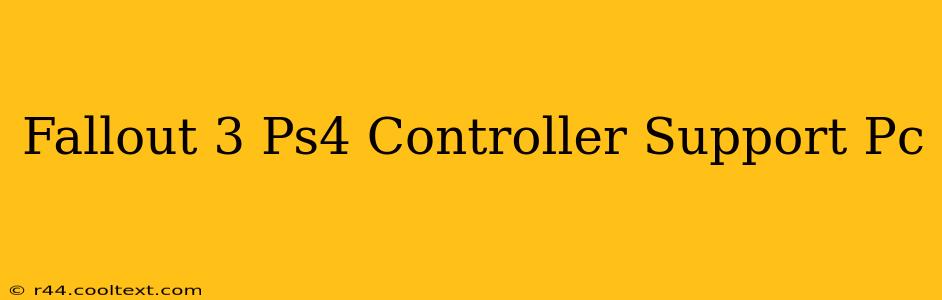Fallout 3, despite its age, remains a beloved RPG. Many players prefer the comfort and familiarity of a PS4 controller over keyboard and mouse, especially for console-style games. This guide will walk you through achieving optimal PS4 controller support in Fallout 3 on your PC. We'll cover troubleshooting common issues and ensuring a smooth, enjoyable gaming experience.
Why Use a PS4 Controller for Fallout 3 on PC?
Using a PS4 controller offers several advantages:
- Intuitive Controls: The familiar button layout makes transitioning from console gaming to PC seamless. Actions feel more natural and instinctive.
- Ergonomics: Many players find controllers more comfortable for extended gaming sessions than keyboard and mouse.
- Improved Aiming: For some, the analog sticks provide finer aiming control than a mouse, particularly in V.A.T.S.
Getting Your PS4 Controller to Work with Fallout 3
The key to success lies in using a third-party input program. Steam's Big Picture Mode is a popular and often effective solution. Here's how to configure it:
- Install Steam: If you haven't already, download and install Steam on your PC.
- Add Fallout 3 to your Steam Library: You can add non-Steam games to your library. Find the Fallout 3 executable file (usually located in your Fallout 3 installation directory) and add it through Steam.
- Launch Big Picture Mode: Start Steam and select Big Picture Mode.
- Controller Configuration: Navigate to your Fallout 3 game settings within Big Picture Mode. Steam should automatically detect your PS4 controller. If not, you might need to manually select it from the list of available controllers.
- Customize Controls (Optional): Big Picture Mode allows you to customize button mappings to your preferences. This is especially helpful if you want to adjust controls to feel more comfortable.
Troubleshooting Common Issues
-
Controller Not Detected: Ensure your PS4 controller is properly connected to your PC via USB cable or Bluetooth. Restarting your PC and Steam can also resolve detection problems. Make sure your controller is charged or properly connected.
-
Inconsistent Input: If you experience lag or unresponsive buttons, try different USB ports. Outdated drivers can also be the culprit; update your controller drivers from the official PlayStation website if necessary.
-
V.A.T.S. Issues: Some players experience difficulty with V.A.T.S. using a PS4 controller. Experimenting with different in-game sensitivity settings might resolve aiming problems.
Alternative Input Methods
If Steam's Big Picture Mode doesn't work for you, consider these alternatives:
-
DS4Windows: A popular and highly-rated third-party program specifically designed for using PS4 controllers on PC. It offers extensive customization options and frequently receives updates. Remember, always download software from reputable sources.
-
x360ce: While primarily designed for Xbox 360 controllers, x360ce can also be configured to work with PS4 controllers in many games.
Maximizing Your Fallout 3 Experience
Remember, experimentation is key! Fine-tuning your controller settings will significantly impact your enjoyment of the game. Don't be afraid to tweak sensitivity, button mappings, and other options to find the perfect setup for your play style. Enjoy exploring the Wasteland!