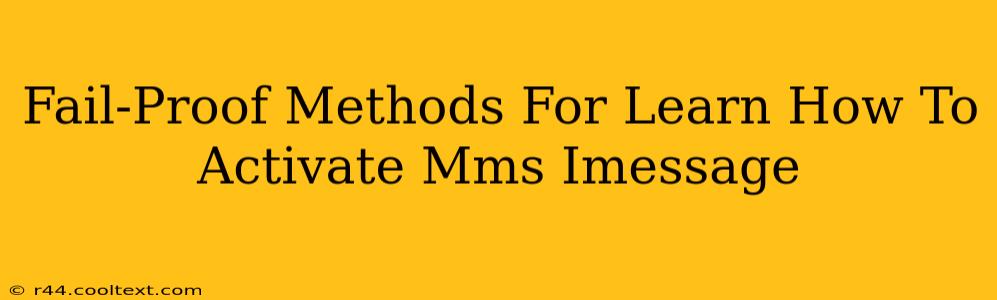Are you frustrated with not being able to send picture messages (MMS) or iMessages? This comprehensive guide provides fail-proof methods to activate both on your iPhone, ensuring seamless communication. We'll cover troubleshooting steps and explain why activation might fail, empowering you to conquer this common tech hurdle.
Understanding MMS and iMessage
Before diving into the activation process, let's clarify what MMS and iMessage are:
-
MMS (Multimedia Messaging Service): This allows you to send picture messages, videos, and other media files to any mobile phone number, regardless of whether the recipient has an iPhone or uses iMessage.
-
iMessage: Apple's proprietary messaging service, offering features like read receipts, typing indicators, and high-quality image and video sharing. iMessage only works between Apple devices.
Both services require proper network settings and configuration to function correctly.
Why MMS and iMessage Activation Might Fail
Several factors can prevent successful activation:
- Incorrect Date & Time: Your iPhone's date and time must be accurate for network connectivity.
- Cellular Data Issues: Ensure you have a strong cellular data signal and your data plan is active.
- Carrier Settings: Outdated carrier settings can interfere with MMS and iMessage activation.
- Account Issues: Problems with your phone number or Apple ID can cause activation problems.
- Network Problems: Temporary outages or network congestion can also affect activation.
Fail-Proof Methods to Activate MMS and iMessage
Let's tackle the activation process step-by-step:
1. Check Your Date and Time Settings
Go to Settings > General > Date & Time. Ensure "Set Automatically" is toggled ON. This guarantees your iPhone uses the correct time and date from your network provider.
2. Verify Cellular Data and Network Connectivity
- Check your cellular data: Go to Settings > Cellular and make sure cellular data is enabled.
- Check your network signal: A weak signal can prevent activation. Move to an area with better reception.
- Restart your phone: A simple restart often resolves temporary network glitches.
3. Update Carrier Settings
Your iPhone periodically downloads updated carrier settings. To manually check:
Go to Settings > General > About. Your phone will automatically check for and install updates if available.
4. Sign Out and Back Into iMessage
Sometimes, a simple sign-out and sign-in can resolve activation issues:
Go to Settings > Messages and toggle iMessage OFF. Wait a few moments, then toggle it back ON.
5. Check Your Apple ID and Phone Number
Ensure your Apple ID and phone number are correctly entered in your iPhone's settings.
Go to Settings > Messages and verify that the phone number listed is accurate.
6. Contact Your Carrier
If you've tried all the above steps and still can't activate MMS or iMessage, contact your mobile carrier's support. They can help troubleshoot potential network-related issues.
Troubleshooting Additional Issues
- Still not working? Try a full iPhone restart (power cycle). Hold down the power button until the "slide to power off" option appears.
- iMessage activation code: If prompted for an activation code, ensure you've entered it correctly.
- Network settings reset: As a last resort (and only if you're comfortable with it), consider resetting your network settings. This will delete saved Wi-Fi passwords, so back them up if needed. Go to Settings > General > Transfer or Reset iPhone > Reset > Reset Network Settings.
By following these fail-proof methods, you should successfully activate MMS and iMessage on your iPhone. Remember to check each step thoroughly, and don't hesitate to contact your carrier if you need further assistance. Happy messaging!