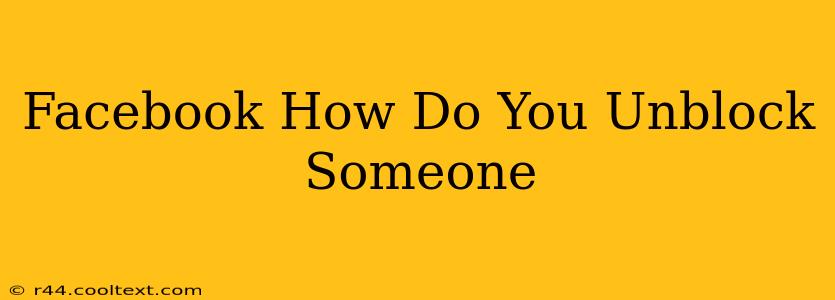So, you've blocked someone on Facebook, and now you're ready to let them back into your digital world. Maybe you had a disagreement, things have cooled down, or you simply miss their updates. Whatever the reason, unblocking someone on Facebook is a straightforward process. This guide will walk you through the steps, no matter whether you're using the Facebook app or the website.
Unblocking Someone on the Facebook App
The mobile app provides a quick and easy way to unblock someone. Here's how to do it:
-
Open the Facebook App: Launch the Facebook app on your smartphone or tablet.
-
Navigate to Settings & Privacy: Tap the three horizontal lines (usually located in the bottom right corner) to access the main menu. Then, tap on "Settings & Privacy."
-
Find Blocking Settings: Within the Settings & Privacy menu, you should see an option for "Settings." Tap on it. Scroll down until you find "Blocking." Tap on "Blocking."
-
Unblock the User: You'll see a list of blocked users. Locate the person you want to unblock and tap on their name.
-
Confirm Unblocking: Facebook will prompt you to confirm that you want to unblock this person. Tap "Unblock" to complete the process.
Important Note: Unblocking someone means they'll be able to see your profile, posts, and stories again. They can also send you friend requests, messages, and comments. Consider this before unblocking anyone.
Unblocking Someone on the Facebook Website
Unblocking on the Facebook website is just as simple:
-
Log in to Facebook: Go to facebook.com and log into your account.
-
Access Settings & Privacy: Click on the downward-pointing arrow in the top right corner of the page. Select "Settings & Privacy," then "Settings."
-
Locate Blocking Settings: In the left-hand menu, you'll find "Blocking." Click on it.
-
Unblock the User: Find the person you wish to unblock from the list and click the "Unblock" button next to their name.
-
Confirmation: Facebook will confirm the unblocking.
What Happens After You Unblock Someone?
After unblocking someone, keep in mind these key points:
- They can interact with your content again: They can see your posts, stories, and profile.
- They can contact you again: They can send friend requests, messages, and comments.
- Your privacy settings still apply: Your privacy settings will still determine who can see specific aspects of your profile.
Troubleshooting Tips
- Can't find the blocking settings? Ensure you're logged into the correct Facebook account. Try refreshing the page or restarting the app.
- Still having issues? Check Facebook's help center for more assistance.
This comprehensive guide should help you easily unblock anyone on Facebook. Remember to carefully consider the implications before proceeding. If you have any further questions, feel free to leave a comment below!