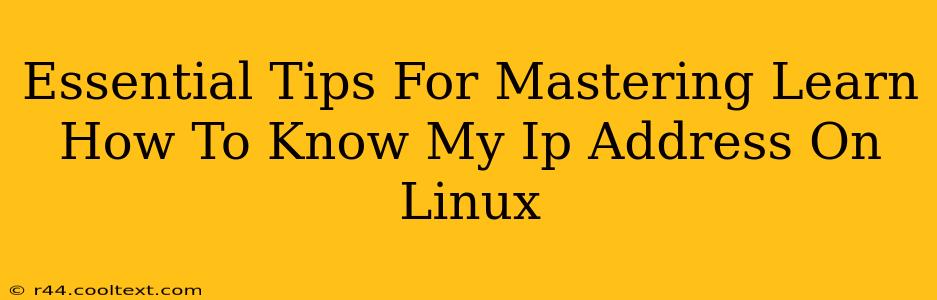Knowing your IP address is crucial for troubleshooting network issues, accessing remote services, and configuring network settings on your Linux system. This guide provides essential tips and methods to quickly and easily determine your IP address, regardless of your Linux distribution.
Understanding IP Addresses: A Quick Refresher
Before diving into the methods, let's briefly review what an IP address is. An IP address (Internet Protocol address) is a numerical label assigned to each device connected to a computer network that uses the Internet Protocol for communication. It acts like a digital postal address, allowing data to be routed to the correct destination. There are two main types:
- IPv4: Uses a 32-bit address, represented as four sets of numbers separated by dots (e.g., 192.168.1.100).
- IPv6: Uses a 128-bit address, represented in hexadecimal notation (e.g., 2001:0db8:85a3:0000:0000:8a2e:0370:7334).
You'll likely encounter both, but IPv4 is still widely used.
Methods to Find Your IP Address on Linux
Here are several reliable ways to find your IP address on Linux, catering to different user skill levels:
1. Using the ip Command (Recommended)
The ip command is a powerful and versatile tool for network administration. It provides detailed information about network interfaces, including IP addresses. This is generally the most recommended method due to its accuracy and comprehensive output.
To find your IPv4 address:
ip addr show | grep "inet\b" | grep -v 127.0.0.1 | awk '{print $2}' | cut -d/ -f1
This command filters the output to show only the IPv4 addresses, excluding the loopback address (127.0.0.1). For IPv6 addresses, replace "inet\b" with "inet6\b".
2. Using the hostname Command (Simpler, but less comprehensive)
The hostname command provides basic system information, and in some cases, it may include the IP address. However, this method is less reliable than the ip command because it doesn't always display the IP address, and may return the hostname instead.
To use it, simply type:
hostname -I
3. Using a Graphical Network Manager (GUI Method)
Most Linux desktop environments provide a graphical network manager. The specific steps vary depending on your desktop environment (GNOME, KDE, XFCE, etc.), but generally, you can access it through your system settings. This method is user-friendly for beginners, but it might not be as efficient as using the command line. Look for options showing your network connection details – the IP address will be listed there.
4. Checking Your Router's Admin Panel
If you're having trouble finding your IP address using the methods above, you can try accessing your router's admin panel. The IP address of your router is usually printed on the router itself or in the manual. Once logged in, the admin panel will show a list of connected devices and their IP addresses. This method is helpful for troubleshooting network connectivity issues. However, keep your router's admin password confidential.
Troubleshooting Common Issues
If you're still experiencing problems, consider these points:
- Multiple Network Interfaces: If you have multiple network interfaces (e.g., Wi-Fi and Ethernet), you'll see multiple IP addresses. Identify which interface is active.
- Network Connectivity: Ensure you have a working internet connection. If you're not connected to a network, you won't have an IP address.
- Firewall Rules: Check if your firewall is blocking network access. Temporarily disable it to troubleshoot.
By utilizing these tips and understanding the various methods available, you'll become proficient in finding your IP address on Linux. Remember to always prioritize the ip command for accuracy and comprehensive information.