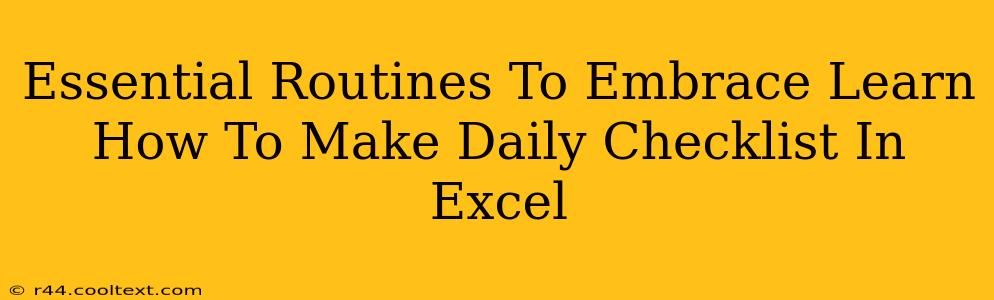Creating a daily checklist is a powerful way to boost productivity and achieve your goals. And while there are many apps available, using Microsoft Excel offers a flexible and customizable solution. This guide will walk you through creating your own effective daily checklist in Excel, helping you embrace essential routines and conquer your to-do list.
Why Use Excel for Your Daily Checklist?
Many people rely on apps for daily checklists, but Excel offers several advantages:
- Customization: Excel allows complete control over the design and functionality of your checklist. You can tailor it precisely to your needs, adding columns for priorities, deadlines, notes, or even linking to other files.
- Data Analysis: Once you start tracking your tasks in Excel, you can easily analyze your productivity patterns over time. Identify recurring tasks, pinpoint bottlenecks, and refine your workflow.
- Accessibility: Excel is widely available and requires no special software subscriptions beyond the standard Microsoft Office suite.
- Collaboration: If you work with a team, you can share your Excel checklist to promote collaboration and ensure everyone is on the same page.
Step-by-Step Guide: Creating Your Daily Checklist in Excel
Let's create a simple, yet effective daily checklist. Follow these steps:
1. Setting up Your Worksheet
- Column A: Task: This column will list all your daily tasks. Be specific! Instead of "Work," write "Finish project proposal."
- Column B: Priority: Use a simple system like High, Medium, Low, or assign numerical values (1-3).
- Column C: Due Date: Enter the deadline for each task. Excel's date functions can help you track progress.
- Column D: Status: This is where you'll mark tasks as "Complete," "In Progress," or "Pending." You can use checkboxes (explained below) or simply type the status.
- Column E: Notes: Add any relevant information, such as links to documents or specific instructions.
2. Adding Checkboxes (Optional but Recommended)
Checkboxes provide a visual and satisfying way to mark tasks as complete.
- Developer Tab: Ensure the "Developer" tab is visible in your Excel ribbon. If not, go to File > Options > Customize Ribbon and check the "Developer" box.
- Insert Checkbox: In the "Developer" tab, click "Insert" and select the checkbox form control.
- Place and Assign: Click in the "Status" column (Column D) next to each task to insert a checkbox.
3. Using Excel's Features for Enhanced Organization
- Conditional Formatting: Use conditional formatting to highlight tasks based on their priority or due date (e.g., highlight high-priority tasks in red).
- Filtering and Sorting: Excel's filtering and sorting capabilities allow you to easily view tasks based on priority, status, or due date.
- Formulas and Functions: Use formulas like
COUNTIFto count the number of completed tasks orTODAY()to highlight overdue items.
Essential Routines to Include in Your Checklist
Your checklist should reflect your personal and professional goals. Consider incorporating these routines:
- Morning Routine: Exercise, meditation, healthy breakfast.
- Work Tasks: Prioritize key objectives and break them down into smaller, manageable tasks.
- Personal Tasks: Schedule time for errands, appointments, and personal projects.
- Evening Routine: Relaxation techniques, planning for the next day.
Optimizing Your Daily Checklist for Maximum Impact
- Regular Review: Review your checklist daily and adjust it as needed.
- Prioritization: Focus on the most important tasks first. The Eisenhower Matrix (urgent/important) can be helpful.
- Realistic Goals: Don't overload your checklist. Start small and gradually increase the number of tasks as you become more comfortable.
- Flexibility: Be flexible and adapt your checklist as needed. Life happens, and it's okay to adjust your plans.
By following these steps and incorporating essential routines, your Excel-based daily checklist will become an indispensable tool for increased productivity and a more fulfilling life. Remember to tailor it to your specific needs and preferences – the key is consistency and adaptation.