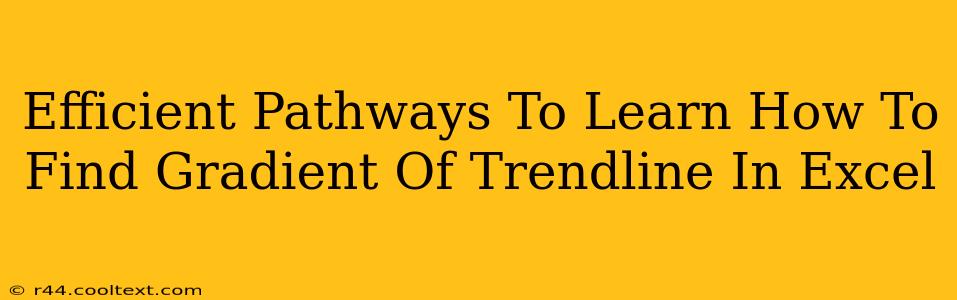Finding the gradient (or slope) of a trendline in Excel isn't directly displayed, but it can be calculated using a few efficient methods. This guide will walk you through several pathways, catering to different levels of Excel expertise. We'll cover the most efficient techniques, ensuring you master this valuable skill.
Understanding the Trendline and its Gradient
Before diving into the methods, let's clarify what we're aiming for. A trendline is a visual representation of the overall trend in your data. The gradient of this trendline represents the rate of change – how much the dependent variable changes for every unit change in the independent variable. This is crucial for understanding the relationship between your data points.
Method 1: Using the SLOPE Function (Most Efficient)
This is the quickest and most efficient method for experienced Excel users. The SLOPE function directly calculates the gradient from your data.
Steps:
- Prepare your data: Ensure your x-values (independent variable) are in one column and your y-values (dependent variable) are in another.
- Use the
SLOPEfunction: In an empty cell, enter the formula=SLOPE(known_y's, known_x's). Replaceknown_y'swith the range of your y-values andknown_x'swith the range of your x-values. For example, if your y-values are in cells A1:A10 and your x-values are in B1:B10, the formula would be=SLOPE(A1:A10, B1:B10). - Interpret the result: The cell will display the gradient of your trendline. A positive value indicates a positive correlation (as x increases, y increases), while a negative value indicates a negative correlation (as x increases, y decreases).
Method 2: Calculating from the Trendline Equation (Intermediate)
Excel displays the equation of the trendline when you add one to your chart. The gradient is simply the coefficient of x in this equation.
Steps:
- Create a chart: Select your data and insert a scatter chart.
- Add a trendline: Right-click on a data point, select "Add Trendline," and choose the appropriate trendline type (linear is most common for gradient calculation).
- Display the equation: Check the "Display Equation on chart" box in the Trendline options.
- Identify the gradient: The equation will be in the form y = mx + c, where 'm' is the gradient.
Method 3: Manual Calculation (Least Efficient, Best for Understanding)
While less efficient than the previous methods, manually calculating the gradient provides a deeper understanding of the underlying mathematics. This involves using the formula:
Gradient (m) = (Σ(xᵢ - x̄)(yᵢ - ȳ)) / Σ(xᵢ - x̄)²
Where:
- xᵢ and yᵢ represent individual data points.
- x̄ and ȳ represent the mean of x-values and y-values respectively.
- Σ denotes summation.
This method is best suited for educational purposes or situations where you need to demonstrate the calculation process. It's significantly more time-consuming than using the built-in functions.
Optimizing Your Excel Skills for Gradient Calculation
Mastering these methods empowers you to quickly and accurately determine the gradient of your trendlines. Remember to choose the method that best suits your skill level and the specific context of your analysis. The SLOPE function offers the most efficient approach for most users. Utilizing these techniques will significantly improve your data analysis capabilities within Excel. Understanding gradients is fundamental to interpreting data trends and making informed decisions.