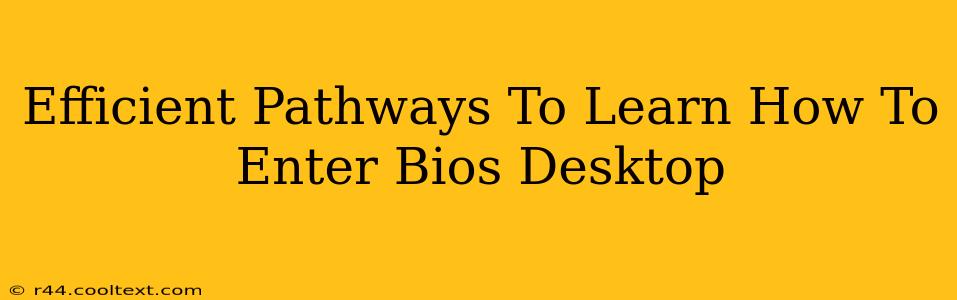Accessing your computer's BIOS (Basic Input/Output System) might seem daunting, but it's a crucial skill for troubleshooting and customizing your system's hardware settings. This guide outlines efficient pathways to learn how to enter your BIOS desktop, catering to various levels of computer literacy.
Understanding the BIOS: Your Computer's Foundation
Before diving into the how-to, let's understand what the BIOS is. The BIOS is firmware embedded onto your motherboard. It's the first software your computer runs when you power it on, initializing hardware components and checking for bootable devices. Accessing the BIOS allows you to:
- Change boot order: Select which drive (hard drive, SSD, USB) your computer boots from. This is vital for installing operating systems or troubleshooting boot issues.
- Adjust system time and date: Correct inaccurate system clocks.
- Configure hardware settings: Modify settings related to CPU, RAM, storage devices, and more (advanced users).
- Enable/disable features: Control features like virtualization, secure boot, and USB legacy support.
Efficient Methods to Access Your BIOS Desktop
The method for accessing your BIOS varies depending on your computer manufacturer and motherboard. There's no single universal key. However, these are the most common approaches:
1. The Power-On Keystroke Method: The Most Common Route
This is the most frequently used method. As your computer starts, watch carefully for a prompt that usually appears briefly on the screen (often indicating the manufacturer's logo). You'll need to press a specific key (or key combination) repeatedly before the operating system begins loading. Common keys include:
- Delete: This is the most common key.
- F2: Frequently used by ASUS, Gigabyte, and other manufacturers.
- F10: Common for HP and some other brands.
- F12: Often used to access boot menus, but sometimes BIOS as well.
- Esc: Less common, but used by some manufacturers.
Important Considerations:
- Timing is crucial: You must press the key repeatedly and quickly, usually within the first few seconds of powering on. If you miss it, you'll have to restart your computer and try again.
- Check your motherboard documentation: Your motherboard manual will explicitly state the correct key to access the BIOS. This is the most reliable method.
- Different keys for different actions: Remember that F12 often accesses a boot menu, which is different from the BIOS setup.
2. Using the Startup Settings Menu (Windows 10/11): A Modern Approach
Windows offers a more user-friendly way to access firmware settings:
- Open the Settings app.
- Go to Update & Security > Recovery.
- Under Advanced startup, click Restart now.
- Choose Troubleshoot > Advanced options > UEFI Firmware Settings.
- Click Restart.
This method bypasses the need to rapidly press keys during startup. It's particularly helpful if you're having trouble using the power-on keystroke method.
3. Consult Your Computer's Manual: The Ultimate Resource
The most reliable method to learn how to access your BIOS is to consult the manual that came with your computer or motherboard. This manual provides precise instructions tailored to your specific hardware. You can often find these manuals online by searching for your motherboard model or computer make and model.
Troubleshooting Common Issues
- Missed the Keystroke: If you didn't press the key in time, simply restart your computer and try again.
- Incorrect Key: Refer to your motherboard's manual or try different keys.
- BIOS Password: If prompted for a BIOS password, you'll need the correct password to proceed. If you've forgotten it, you may need professional help to reset it.
By following these efficient pathways, you'll master accessing your BIOS desktop, empowering you to better manage and troubleshoot your computer's hardware. Remember that patience and attention to detail are key!