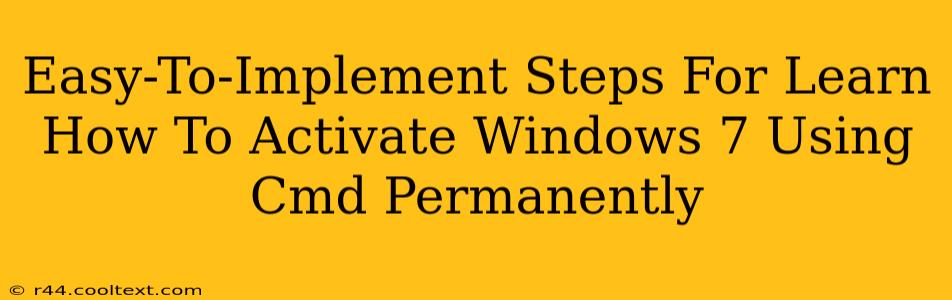Activating Windows 7 using the command prompt (CMD) might seem daunting, but it's surprisingly straightforward. This guide provides easy-to-follow steps, ensuring a permanent activation without resorting to any potentially risky third-party tools. Remember: This method requires a valid Windows 7 product key. Using a key that isn't yours is illegal.
Understanding the Process
Before we dive into the steps, it's important to understand that activating Windows 7 via CMD involves using the slmgr.vbs script. This built-in script allows for managing software licensing, including activation. We'll be using specific commands within this script to activate your copy of Windows 7.
Step-by-Step Guide to Activating Windows 7 with CMD
These instructions are designed to be followed carefully and sequentially. Each step builds upon the previous one.
Step 1: Open Command Prompt as Administrator
This is crucial. Running the commands without administrator privileges will result in errors.
- Search for "cmd" in the Windows search bar.
- Right-click on "Command Prompt" and select "Run as administrator."
- You'll see a black window with a blinking cursor – this is the CMD prompt.
Step 2: Enter the Activation Command
This is where the magic happens. You need to enter the following command, replacing YOUR_PRODUCT_KEY with your actual 25-character Windows 7 product key:
slmgr.vbs /ipk YOUR_PRODUCT_KEY
Important: Ensure there are no spaces before or after your product key. A single misplaced character will cause the command to fail.
After entering the command, press Enter. You should see a confirmation message if the key was entered correctly.
Step 3: Activate Windows 7
Now, you need to activate Windows using the following command:
slmgr.vbs /ato
Press Enter. Windows will attempt to activate online. You might need an active internet connection for this step.
Step 4: Verify Activation
To ensure the activation was successful, run this final command:
slmgr.vbs /xpr
This command will display your Windows activation status, including the expiration date (which should be indefinitely if the activation was successful).
Troubleshooting Common Issues
- Error: The product key is invalid. Double-check your product key for any typos. Ensure you're using the correct key for your version of Windows 7 (Home Premium, Professional, etc.).
- Error: Unable to activate online. This might be due to a network problem, server issues, or firewall restrictions. Try restarting your computer and router, disabling your firewall temporarily, and checking your internet connection. If the issue persists, contact Microsoft support.
Alternative Activation Methods (If CMD fails)
If the above method doesn't work, consider using the standard Windows activation process via the system settings. This typically involves navigating to System and Security > System, and then selecting "Activate Windows."
Conclusion
Activating Windows 7 using the command prompt is a reliable method, offering a direct and efficient way to manage software licensing. By following these steps carefully and addressing any potential errors, you can ensure a permanent activation of your Windows 7 installation. Remember to always use a legitimate product key.