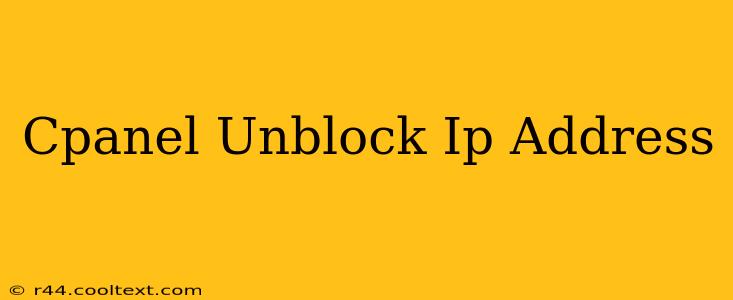Have you accidentally blocked an IP address in your cPanel and now need to unblock it? This comprehensive guide will walk you through the process, ensuring you regain access quickly and easily. We'll cover various scenarios and provide troubleshooting tips to get you back online in no time.
Understanding IP Address Blocking in cPanel
Before we dive into unblocking, let's quickly understand why an IP address might be blocked in the first place. cPanel's security features often automatically block IP addresses that exhibit suspicious activity, such as too many failed login attempts or suspected brute-force attacks. Sometimes, however, a legitimate IP address might get inadvertently blocked.
Locating the Blocked IP Addresses in cPanel
The location of your blocked IP address list depends slightly on your cPanel version, but it's generally found under the Security section. Look for options like:
- "IP Address Deny Manager": This is the most common place to find and manage blocked IP addresses.
- "Firewall": Some cPanel configurations integrate IP blocking within their firewall settings.
- "Login Attempts": Reviewing recent login attempts can help you identify the source of a potential block.
Once you've located the relevant section, you should see a list of currently blocked IP addresses. Find the IP address you need to unblock.
Unblocking the IP Address: A Step-by-Step Process
The exact steps might vary slightly depending on your cPanel theme, but the general process remains consistent:
- Identify the IP Address: Locate the IP address you wish to unblock within the IP address management tool.
- Select the IP Address: Most cPanel interfaces provide a checkbox or similar selection mechanism next to each blocked IP. Select the specific IP address you want to remove from the blocked list.
- Remove the IP Address: Look for an option to "Remove," "Delete," "Unblock," or similar. Click this button to remove the IP address from the blocked list.
- Confirmation: Your cPanel might display a confirmation message indicating that the IP address has been successfully unblocked.
Troubleshooting Common Issues
If you're having trouble unblocking an IP address, try the following:
- Check Your cPanel Version: Different cPanel versions might have slightly different interfaces. Search the cPanel documentation for your specific version if you're unsure where to find the IP address management tools.
- Contact Your Hosting Provider: If you've exhausted all other options, contact your hosting provider's support team. They can assist you in unblocking the IP address or investigating any underlying security issues.
- Review Your Server Logs: Examine your server logs for clues about the reason for the IP block. This information might provide valuable insights into potential security threats.
Preventing Future IP Blocks
To minimize the chances of future IP address blocks, consider these preventative measures:
- Strong Passwords: Use strong, unique passwords for all your cPanel accounts and other online services.
- Regular Security Updates: Keep your cPanel and server software updated with the latest security patches.
- Firewall Configuration: Properly configure your firewall to restrict unauthorized access to your server.
- Monitor Login Attempts: Regularly review login attempts to detect any suspicious activity.
By following these steps and preventative measures, you can effectively manage IP address blocking in your cPanel and maintain a secure and accessible online presence. Remember, security is paramount, so always exercise caution when managing your server's security settings.