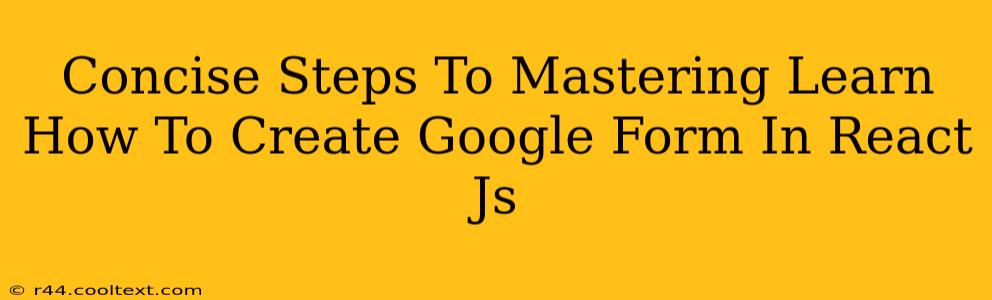Creating a Google Form directly within a ReactJS application isn't possible using standard React components. Google Forms relies on Google's own infrastructure and APIs. However, you can build a form in ReactJS that mimics the functionality and appearance of a Google Form, and then submit the data collected to a Google Sheet via Google Apps Script or a backend service. This guide outlines the process.
Understanding the Approach
We won't be directly integrating Google Forms into React. Instead, we'll leverage React's component-based architecture to build a custom form. This form will then send the collected user data to a Google Sheet using a serverless function (like a Google Cloud Function or AWS Lambda) or a backend service written in Node.js, Python, or another language. This server-side component will handle the interaction with the Google Sheets API.
Step 1: Building the React Form
This is where you'll use your React skills to create the user interface. Consider these aspects:
1.1 Component Structure:
Break down your form into reusable components:
- FormContainer: The main component that holds everything.
- InputField: A reusable component for text inputs, numbers, etc.
- SelectField: A reusable component for dropdown selections.
- CheckboxField: A reusable component for checkboxes.
- SubmitButton: The button to submit the form data.
1.2 State Management:
Use React's state to manage the form data. Each input field will update the state as the user interacts with it. You can use useState hook for this. Example:
import React, { useState } from 'react';
function MyForm() {
const [formData, setFormData] = useState({});
const handleChange = (e) => {
setFormData({ ...formData, [e.target.name]: e.target.value });
};
const handleSubmit = (e) => {
e.preventDefault();
// Send formData to your backend
console.log(formData);
};
return (
<form onSubmit={handleSubmit}>
{/* Input fields here */}
<button type="submit">Submit</button>
</form>
);
}
1.3 Styling:
Use CSS or a CSS-in-JS solution (like styled-components or emotion) to style your form to resemble a Google Form. Pay attention to spacing, fonts, and color palettes.
Step 2: Backend Integration (Google Sheets API)
This is the crucial part where you connect your React form to Google Sheets. You will need:
- Google Cloud Platform (GCP) or similar: To deploy your serverless function or host your backend.
- Google Sheets API Key: Obtain an API key from the Google Cloud Console.
- Service Account: Create a service account to grant your application access to Google Sheets.
2.1 Serverless Function (Example using Google Cloud Functions):
Your function will receive the form data from your React app, and then use the Google Sheets API to append the data to a spreadsheet. This requires knowledge of Node.js and the Google Sheets API.
2.2 Alternative: Backend Server (Node.js, Python, etc.):
A full backend server offers more control and flexibility. You can use frameworks like Express.js (Node.js) or Flask/Django (Python) to create an API endpoint that handles form submissions and interacts with the Google Sheets API.
Step 3: Connecting Frontend and Backend
In your React handleSubmit function (from Step 1), you'll make an API request to your backend endpoint (either your serverless function or your backend server). This request will send the formData to the backend. Fetch API or Axios are common choices for making API requests in React.
Step 4: Testing and Deployment
Thoroughly test your form to ensure all fields work correctly and data is correctly submitted to Google Sheets. Deploy your React application and your backend to a hosting service.
Key Considerations:
- Error Handling: Implement robust error handling on both the frontend and backend to manage network issues and API errors.
- Security: Protect your API keys and service account credentials. Never expose them directly in your frontend code.
- Scalability: Design your backend to handle a large number of form submissions.
By following these steps, you'll create a React form that effectively replicates the functionality of a Google Form, allowing you to collect and manage data efficiently. Remember that this involves both frontend (React) and backend development, requiring a more advanced understanding of web development concepts.