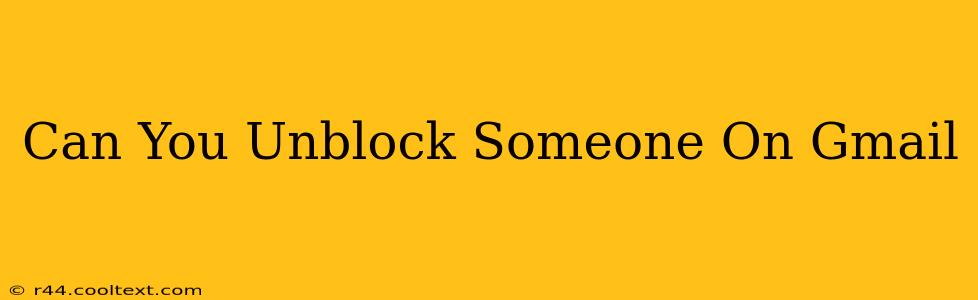Are you wondering, "Can you unblock someone on Gmail?" The answer is a resounding yes! Gmail allows you to easily reverse the blocking process, restoring communication with previously blocked contacts. This guide will walk you through the simple steps to unblock someone on Gmail, no matter the device you're using.
Why Unblock Someone in Gmail?
There are several reasons why you might want to unblock someone on Gmail. Perhaps you had a disagreement and have since reconciled, or maybe you blocked them accidentally. Whatever the reason, regaining access to their emails is straightforward. Understanding the process is key to managing your Gmail contacts effectively.
How to Unblock Someone on Gmail (Desktop)
Unblocking a contact on Gmail using a desktop computer is quick and easy. Follow these steps:
-
Open Gmail: Log into your Gmail account on your computer.
-
Access Settings: Click the gear icon (Settings) in the upper right-hand corner.
-
Navigate to Filters and Blocked Addresses: Select "See all settings," then navigate to the "Filters and Blocked Addresses" tab.
-
Find the Blocked Addresses Section: Locate the "Blocked addresses" section. You'll see a list of all the email addresses you've blocked.
-
Unblock the Contact: Find the email address of the person you wish to unblock. Click the three vertical dots next to their email address, and select "Unblock".
-
Confirmation: Gmail will confirm the unblocking action. You should now be able to receive emails from this contact.
How to Unblock Someone on Gmail (Mobile)
Unblocking contacts on the Gmail mobile app is slightly different but equally simple.
-
Open the Gmail App: Launch the Gmail app on your smartphone or tablet.
-
Access Settings: Tap your profile picture or initial in the upper right corner. Then tap "Settings".
-
Select Your Account: Choose the Gmail account you're working with from the list.
-
Find Blocked Contacts: Scroll down and look for "Blocked Contacts."
-
Unblock the Contact: Locate the contact you want to unblock. The process for unblocking may vary slightly depending on your mobile operating system (Android or iOS). You might need to tap on the contact and then choose an "Unblock" option.
Troubleshooting: Still Can't Receive Emails?
After unblocking someone, you should receive their emails. However, if you're still not receiving emails from the unblocked contact, here are a few things to check:
- Filter Rules: Double-check your filter rules. You may have inadvertently created a filter that's still diverting their emails to spam or trash.
- Spam/Trash Folders: Check your spam and trash folders for any messages from the contact.
- Internet Connectivity: Ensure your internet connection is stable and functioning properly.
By following these simple steps, you can easily unblock someone on Gmail and restore communication. Remember that blocking and unblocking are tools for managing your inbox; use them wisely. If you're having persistent issues, consider contacting Gmail support.