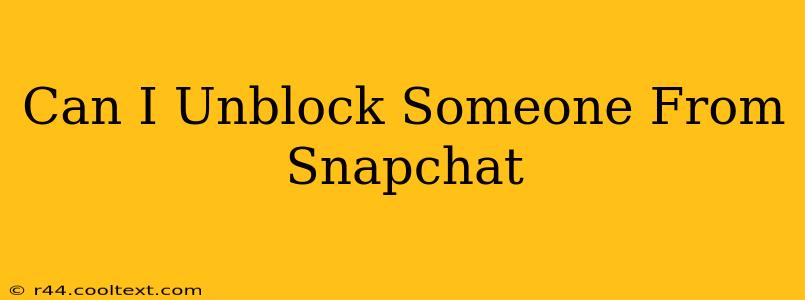Unblocking someone on Snapchat can seem a bit tricky, but it's actually quite straightforward. This guide will walk you through the process, offering clear instructions and answering some common questions about Snapchat blocking and unblocking. Let's get started!
Understanding Snapchat Blocks
Before we delve into unblocking, let's quickly review what happens when you block someone on Snapchat. When you block a user:
- They can't see your Snaps or Stories: Your content becomes completely invisible to them.
- They can't contact you: They can't send you Snaps, messages, or add you as a friend.
- They won't see your location: Your location will be hidden from them if you have location sharing enabled.
- You won't see their updates either: You won't receive any updates from their account, such as new Snaps or Stories.
This is a complete severing of contact within the Snapchat app. But, don't worry, reconnecting is easy.
How to Unblock Someone on Snapchat
Here's a step-by-step guide on how to unblock someone on Snapchat:
-
Open the Snapchat app: Launch the Snapchat app on your mobile device (phone or tablet).
-
Navigate to your profile: Tap your profile icon located in the top left corner of the screen. This will take you to your profile page.
-
Access Settings: Tap the gear icon in the upper right corner of your profile screen. This opens your settings menu.
-
Find the "Blocked" section: Scroll down the settings menu until you locate the "Blocked" option. It might be under a section titled "Account Actions" or something similar.
-
View your blocked list: Tap on the "Blocked" option. You'll see a list of all the Snapchat users you've previously blocked.
-
Unblock the desired user: Find the person you wish to unblock from the list. Tap and hold their username. A small pop-up menu should appear.
-
Confirm the unblock: Select the "Unblock" option in the pop-up menu. This action will immediately remove the block, restoring communication.
Important Note: Unblocking someone doesn't automatically add them back to your friends list. They will need to send you a friend request again for you to be able to see their Snaps and Stories.
Troubleshooting: I Can't Find the "Blocked" Section
If you can't find the "Blocked" section in your settings, make sure your Snapchat app is updated to the latest version. An outdated app can sometimes cause features to disappear or malfunction. Update your app through your device's app store.
Frequently Asked Questions (FAQs)
Q: Will the person know I unblocked them? A: No, Snapchat does not notify the unblocked user that you've reversed the block.
Q: Can I unblock someone and immediately block them again? A: Yes, you can unblock and block users as many times as you need to.
Q: What if I accidentally blocked someone? This guide makes it easy to correct the mistake! Just follow the steps above.
By following these simple steps, you can easily unblock someone on Snapchat and restore communication. Remember, this process is reversible, so you're always in control of your connections on the platform.