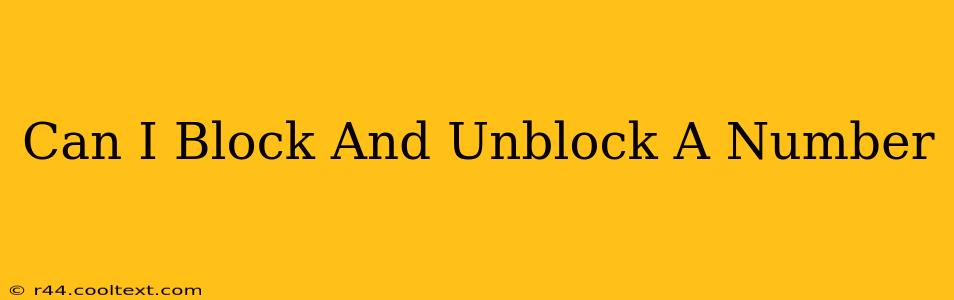Can I Block and Unblock a Number? A Comprehensive Guide
Yes, you absolutely can block and unblock phone numbers, and the process is thankfully quite straightforward, regardless of your phone's operating system or your service provider. Blocking unwanted calls and texts is a crucial aspect of managing your digital wellbeing and protecting yourself from harassment or spam. This guide will walk you through the process on various devices and offer additional tips for managing unwanted contact.
Blocking Numbers on Your Smartphone
The exact steps for blocking a number vary slightly depending on whether you have an iPhone or an Android phone.
Blocking Numbers on iPhone:
- Open the Phone app: Locate and tap the Phone app icon.
- Find the Recent Calls or Contacts: Navigate to your recent calls or directly to the contact you wish to block.
- Select the number: Tap the number you want to block.
- Access the Info screen: You'll see an "i" icon; tap it.
- Block this Caller: Scroll down and tap "Block this Caller." Confirm your choice.
Blocking Numbers on Android:
The process varies slightly depending on the Android version and manufacturer. However, most Android phones follow a similar process:
- Open the Phone app: Tap the phone app icon.
- Locate Recent Calls: Find the recent calls log.
- Select the number: Find the number you want to block and tap it.
- Access the Details: Look for options like "Details," "Info," or a three-dot menu (…).
- Block the Number: You should find a "Block" or "Add to blocked list" option. Tap it to block the number. Some Android phones may require you to go through your phone's settings to manage blocked numbers.
Unblocking Numbers
Unblocking a number is usually just as easy as blocking it.
Unblocking on iPhone:
- Open Settings: Tap the Settings app.
- Go to Phone: Select "Phone."
- Find Blocked Contacts: Tap "Blocked Contacts."
- Unblock the Number: Locate the number you wish to unblock and swipe left on it. Tap "Unblock."
Unblocking on Android:
The process varies by manufacturer and Android version, but generally:
- Open Settings: Tap the Settings app.
- Find Blocked Numbers: Look for settings related to calls, blocked numbers, or call blocking. The exact location will vary.
- Manage Blocked Numbers: You'll find a list of blocked numbers. Look for an option to "Unblock" or "Remove" the number.
Beyond Blocking: Additional Tips for Managing Unwanted Calls
- Report Spam: Report spam calls to your service provider and the Federal Communications Commission (FCC). This helps them track down and shut down spam operations.
- Use Call Blocking Apps: Numerous apps offer enhanced call blocking and identification features. Research reputable apps before downloading.
- Utilize Your Carrier's Services: Many carriers offer call-blocking services as part of your plan or as an add-on. Check with your provider to see what's available.
By following these steps and utilizing additional resources, you can effectively manage unwanted calls and texts, reclaiming control over your communications. Remember to regularly review your blocked contacts list to ensure you're still managing them effectively.