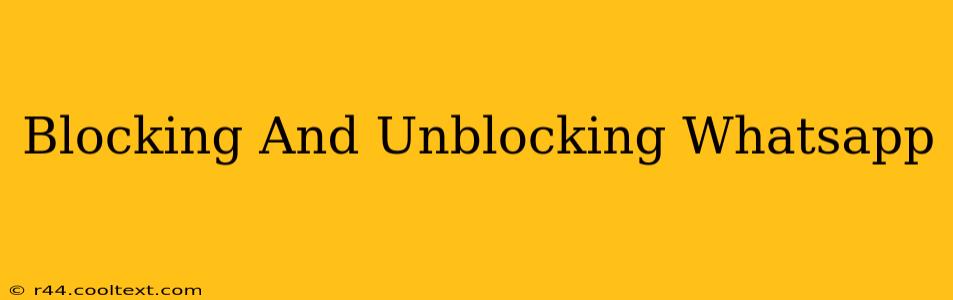WhatsApp, with its billions of users, offers a robust system for managing your contacts. A key feature of this system is the ability to block and unblock users, providing a crucial layer of privacy and control over your communication experience. This guide will comprehensively cover how to block and unblock contacts on WhatsApp, across various devices.
Why Block a WhatsApp Contact?
There are several compelling reasons why you might choose to block a WhatsApp contact:
- Undesired Messages: Perhaps you're receiving unwanted messages, spam, or harassment. Blocking prevents further communication from that number.
- Privacy Concerns: You might want to limit contact with someone for privacy reasons, ensuring they can't see your online status, profile picture, or last seen information.
- Protecting Yourself: In cases of stalking, bullying, or abusive behavior, blocking provides a crucial safety measure.
- Managing Notifications: If a particular contact sends excessive messages disrupting your workflow, blocking offers a simple solution to quiet the notifications.
How to Block a WhatsApp Contact
The process of blocking a WhatsApp contact is straightforward and consistent across different platforms (Android, iPhone, and Web):
Blocking on Android:
- Open WhatsApp: Launch the WhatsApp application on your Android device.
- Locate the Contact: Navigate to the chat with the contact you wish to block.
- Access Contact Info: Tap the contact's name at the top of the chat screen.
- Block Contact: Scroll down and tap the "Block" option. Confirm your choice when prompted.
Blocking on iPhone:
- Open WhatsApp: Open the WhatsApp application on your iPhone.
- Find the Chat: Go to the chat with the person you want to block.
- Access Contact Info: Tap the contact's name at the top of the chat screen.
- Block the Contact: Scroll down and tap "Block this Contact." Confirm your decision.
Blocking on WhatsApp Web/Desktop:
- Open WhatsApp Web/Desktop: Access WhatsApp Web or Desktop on your computer.
- Locate the Chat: Find the chat you wish to block.
- Open Menu: Click on the three vertical dots (more options) next to the contact's name.
- Select Block: Choose "Block" from the dropdown menu. Confirm the action.
How to Unblock a WhatsApp Contact
Just as easily as you block someone, you can also reverse the action and unblock them:
Unblocking on Android:
- Open WhatsApp Settings: Go to WhatsApp's main settings menu (usually three vertical dots in the top right corner).
- Access Account Settings: Navigate to "Account" (or similar).
- Find Blocked Contacts: Look for "Blocked contacts" or a similar option.
- Unblock Contact: Locate the contact you wish to unblock and tap the "Unblock" button.
Unblocking on iPhone:
- Go to Settings: Open WhatsApp's settings menu.
- Navigate to Account: Access the "Account" settings.
- Find Blocked Contacts: Tap "Blocked".
- Unblock the Contact: Locate the contact and swipe left. Tap "Unblock".
Unblocking on WhatsApp Web/Desktop:
- Open WhatsApp Settings: Click on the three vertical dots (more options) in the top right corner.
- Find Settings: Select "Settings".
- Access Blocked Contacts: Navigate to "Blocked contacts".
- Unblock Contact: Find the contact you want to unblock and click "Unblock".
Important Considerations After Blocking and Unblocking:
- Chat History: Blocking a contact will not delete your previous chat history. You can still access these messages.
- Groups: If you block someone, you will be removed from any group chats they've added you to. They will also be removed from any groups you've added them to. However, it's important to note that simply blocking a contact will not remove them from existing group chats where other members may still interact with them.
- Re-adding Contacts: After unblocking someone, they will still need to add you back to their contact list if they have deleted you.
By understanding the process of blocking and unblocking contacts, you maintain greater control over your WhatsApp experience and protect your privacy. Remember to use this feature responsibly and only when necessary.