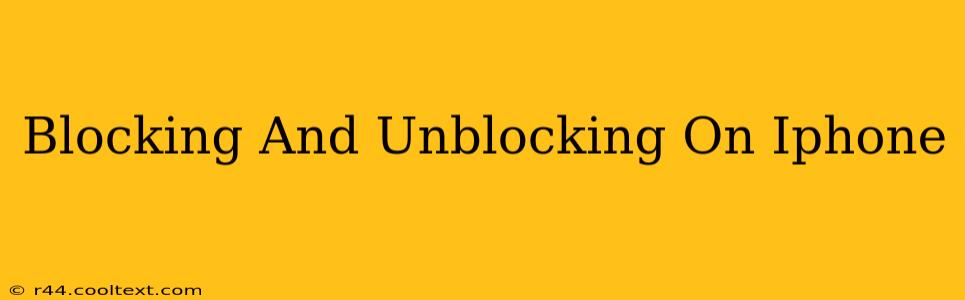iPhones offer robust features to manage unwanted contacts and regain control over your communication. This guide provides a detailed walkthrough on how to block and unblock numbers, contacts, and even email addresses on your iPhone. We'll cover various scenarios and ensure you're equipped to manage your communication effectively.
Blocking Phone Numbers on Your iPhone
The most common reason for using the block feature is to silence unwanted calls and messages from specific phone numbers. Here's how to do it:
Step-by-Step Guide to Blocking a Phone Number:
- Open the Phone app: Locate the green phone icon on your iPhone's home screen and tap it.
- Navigate to Recents: At the bottom of the screen, select "Recents" to view your call history.
- Locate the Number: Find the number you wish to block.
- Access Contact Information: Tap the "i" (information) icon next to the number.
- Block Contact: Scroll down and tap "Block this Caller." A confirmation message will appear.
Verifying the Block: After blocking, you'll no longer receive calls or messages from that number. Attempting to call them will result in a message indicating they are blocked.
Blocking Contacts on Your iPhone
Blocking an entire contact ensures that you won't receive calls, messages, or FaceTime calls from that individual.
Step-by-Step Guide to Blocking a Contact:
- Open the Contacts app: Locate the Contacts app icon (a silhouette of a person) on your home screen.
- Select the Contact: Find and select the contact you want to block.
- Access Contact Information: Tap "Edit" in the top right corner.
- Scroll to Blocking Options: Scroll down to find the "Block this Contact" option near the bottom. This option might be worded slightly differently depending on your iOS version.
- Confirm the Block: Tap "Block this Contact" and confirm your action.
Blocking iMessage and FaceTime Calls
Blocking a number also prevents them from contacting you via iMessage and FaceTime. This ensures comprehensive blocking across all Apple communication platforms. No separate steps are needed; blocking a phone number automatically blocks these communication methods as well.
Unblocking Phone Numbers and Contacts
If you decide to re-establish communication with a blocked contact, here's how to unblock them:
Step-by-Step Guide to Unblocking a Contact:
- Access Settings: Go to the "Settings" app (grey icon with gears).
- Navigate to Phone: Tap "Phone" in the list of settings.
- Access Blocked Contacts: Scroll down and tap "Blocked Contacts."
- Select the Contact to Unblock: You'll see a list of your blocked contacts; find the one you wish to unblock.
- Unblock: Swipe left on the contact's name and tap "Unblock".
Blocking Email Addresses
While iPhones don't have a built-in feature to block emails directly within the Mail app, you can achieve similar results by marking emails as junk or spam. This will filter future emails from that sender. For more comprehensive email filtering, consult your email provider's settings.
Conclusion: Mastering Your iPhone's Blocking Features
Understanding how to block and unblock contacts and numbers on your iPhone is crucial for maintaining a positive and productive communication experience. By following these steps, you can regain control over your interactions and limit unwanted contact. Remember, managing your communication settings is a key part of ensuring your digital well-being.