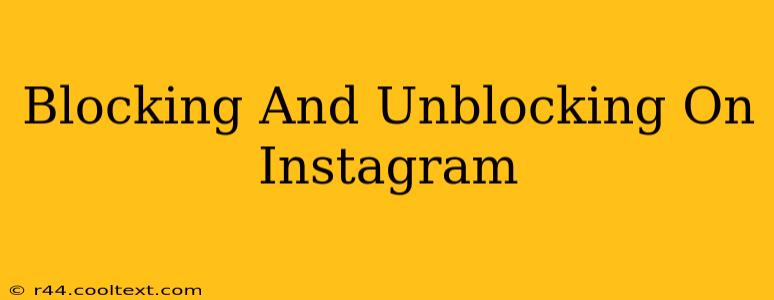Instagram is a vibrant social media platform connecting millions worldwide. However, navigating relationships online sometimes requires managing interactions. This comprehensive guide covers everything you need to know about blocking and unblocking users on Instagram. We'll explore the process, implications, and frequently asked questions to ensure you're comfortable managing your Instagram experience.
Understanding Instagram's Blocking Feature
Blocking someone on Instagram prevents them from interacting with your profile. This means they won't be able to:
- View your posts: Your photos, videos, and stories will be hidden from their view.
- Send you messages: Direct messages (DMs) will be blocked.
- Follow you: They cannot follow your account.
- Tag you in posts or stories: Any attempts to tag you will be unsuccessful.
- See your profile: They won't be able to access your bio, highlights, or any other profile information.
It's important to note: Blocking someone doesn't notify them. They may only realize they've been blocked if they try to interact with your profile and find they can't.
How to Block Someone on Instagram
Blocking someone on Instagram is a straightforward process:
- Locate the user's profile: Open the Instagram app and navigate to the profile of the person you wish to block.
- Access the menu: Tap the three dots (usually located in the upper right-hand corner of their profile).
- Select "Block": You'll see an option to "Block [Username]". Tap this option.
- Confirm the block: Instagram will prompt you to confirm your action. Tap "Block" again to finalize the block.
That's it! The user is now blocked from interacting with your profile.
How to Unblock Someone on Instagram
Unblocking someone reverses the blocking process, restoring their ability to interact with your profile. Here's how:
- Open your Instagram profile: Go to your profile page in the Instagram app.
- Access your settings: Tap the three lines (hamburger menu) in the upper right corner.
- Navigate to "Account": Select "Account" from the menu options.
- Find "Blocked Accounts": You should see an option titled "Blocked Accounts" or something similar.
- Unblock the user: Locate the username of the person you wish to unblock and tap the "Unblock" button next to their name.
Frequently Asked Questions about Instagram Blocking
Q: Will the blocked person know I blocked them?
A: No, Instagram doesn't send notifications when someone is blocked.
Q: Can I block someone temporarily?
A: Yes, blocking is a temporary measure. You can unblock someone at any time.
Q: What happens to comments or messages from a blocked user?
A: Any existing comments or messages will remain visible to you, but new interactions will be blocked.
Q: Can I block someone from seeing my stories but not my posts?
A: No, blocking someone prevents them from seeing all your content, including posts and stories.
Beyond the Block: Other Instagram Privacy Tools
Instagram offers various privacy tools beyond blocking. Consider exploring these options to manage your online experience:
- Restricting accounts: This limits interactions from specific accounts without fully blocking them. Restricted accounts can still send you messages, but these messages will go to your message requests, not your primary inbox.
- Private account: Setting your account to private limits who can see your posts and stories to only your approved followers.
By understanding how to effectively use Instagram's blocking and unblocking features, along with other privacy tools, you can maintain a positive and controlled online experience. Remember to always be respectful and mindful of your interactions with others.