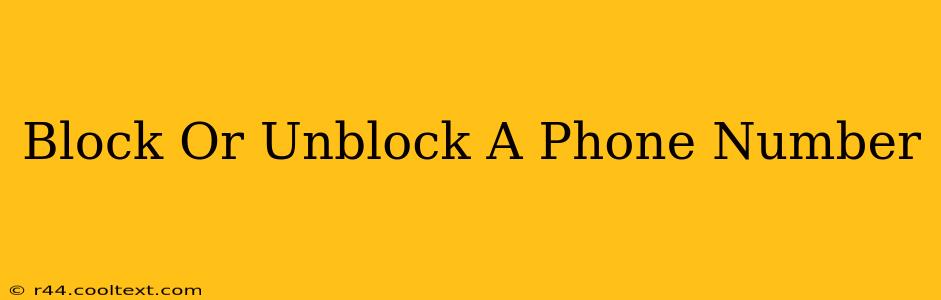Are you tired of unwanted calls and texts? Learning how to block or unblock a phone number is a crucial skill in today's digital age. This comprehensive guide will walk you through the process for various devices and platforms, ensuring you regain control over your communication.
Why Block a Phone Number?
Before diving into the how-to, let's understand why blocking a number is so important. Unwanted calls and texts can be:
- Annoying: Constant interruptions disrupt your day and peace of mind.
- Harassing: Persistent calls from unknown numbers can be intimidating and even threatening.
- Scam attempts: Many robocalls and scam attempts use unknown numbers to trick unsuspecting victims.
- Privacy concerns: You have the right to control who contacts you.
How to Block a Phone Number on Your Device
Blocking a number varies slightly depending on your device and operating system. Here's a breakdown for common platforms:
Blocking on iPhones (iOS)
- Open the Phone app: Locate the Phone icon on your home screen.
- Go to Recents: Find the recent calls tab.
- Select the number: Tap on the number you wish to block.
- Choose "Info": Tap the "i" icon next to the number.
- Block this Caller: Scroll down and tap "Block this Caller." Confirm your choice.
Unblocking on iPhones:
- Open Settings: Find the Settings app.
- Go to Phone: Select the Phone option.
- Choose Blocked Contacts: Tap "Blocked Contacts."
- Unblock the Number: Locate the number you wish to unblock and swipe left. Tap "Unblock."
Blocking on Android Phones
The process for blocking numbers on Android phones varies slightly depending on the manufacturer and phone model. However, the general steps are similar:
- Open the Phone app: Find your Phone app icon.
- Locate the number: Find the number you wish to block in your recent calls or contacts.
- Access the menu: Usually, a three-dot menu is available; tap on it.
- Select "Block number": The option may be worded slightly differently (e.g., "Add to blocked list").
- Confirm: Confirm that you wish to block the number.
Unblocking on Android: The unblocking process also differs depending on the phone's manufacturer and Android version. Check your phone's settings under "Blocked numbers" or similar to find the option to unblock the number.
Blocking Numbers on Other Platforms
- Blocking on your landline: Check your landline phone's manual or contact your service provider for instructions on blocking numbers.
- Blocking on social media: Most social media platforms (Facebook, Twitter, Instagram) allow you to block users. Look for the block option within the user's profile settings.
Beyond Blocking: Additional Tips for Handling Unwanted Calls
Blocking numbers is a powerful tool, but it's not the only solution. Consider these additional strategies:
- Report spam calls: Report suspicious calls to the FTC (Federal Trade Commission) or your service provider. This helps authorities track and address spam and robocalls.
- Use call-blocking apps: Several apps are designed to identify and block unwanted calls and texts. Research apps appropriate for your device.
- Don't answer unknown numbers: If you don't recognize the number, let it go to voicemail.
Conclusion: Reclaim Your Peace of Mind
Taking control of your communication is essential. By learning how to block or unblock phone numbers and employing additional strategies, you can significantly reduce unwanted calls and texts, reclaiming your peace of mind and protecting your privacy. Remember to check your specific device's instructions for the most accurate steps.