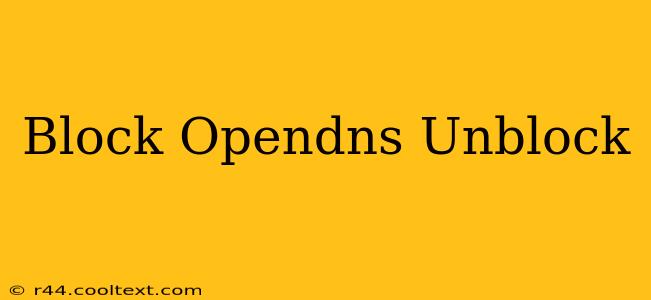OpenDNS is a popular DNS service known for its robust security features and content filtering capabilities. However, sometimes you might find yourself needing to block OpenDNS or bypass its restrictions. This guide explores various methods for achieving this, along with important considerations and potential implications.
Understanding Why You Might Want to Block OpenDNS
There are several reasons why you might want to block or bypass OpenDNS:
- Access to Blocked Content: OpenDNS's filtering can restrict access to websites deemed inappropriate or unsafe. If you need to access such content, bypassing OpenDNS is necessary.
- Network Restrictions: In some scenarios, OpenDNS might be implemented within a network environment (like a school or workplace) to enforce internet usage policies. Bypassing these restrictions could be attempted to access specific resources.
- Troubleshooting DNS Issues: If you suspect OpenDNS is causing connectivity problems, temporarily blocking it can help determine if it's the source of the issue.
- Privacy Concerns: Some users prefer to use alternative DNS services for privacy reasons, opting to bypass OpenDNS's logging and tracking capabilities.
Methods to Block or Bypass OpenDNS
It's important to note: Bypassing network restrictions, especially in workplace or educational settings, might violate policies and have consequences. Proceed with caution and ensure you understand the implications before attempting any of these methods.
1. Changing Your DNS Settings
This is the most common and straightforward method. You need to configure your device (computer, smartphone, router) to use a different DNS server. Popular alternatives include:
- Google Public DNS: 8.8.8.8 and 8.8.4.4
- Cloudflare DNS: 1.1.1.1 and 1.0.0.1
- Quad9: 9.9.9.9 and 149.112.112.112
How to Change DNS Settings (Example: Windows):
- Open Network Connections.
- Right-click on your active network connection and select Properties.
- Select Internet Protocol Version 4 (TCP/IPv4) or Internet Protocol Version 6 (TCP/IPv6).
- Click Properties.
- Choose Use the following DNS server addresses: and enter the desired DNS server addresses.
- Click OK to save changes.
Remember to repeat this process for any other devices connected to your network. If you're changing the DNS settings on your router, the process will vary depending on the router model. Consult your router's manual for instructions.
2. Using a VPN
A Virtual Private Network (VPN) encrypts your internet traffic and routes it through a remote server. This masks your IP address and effectively bypasses OpenDNS's filtering and tracking. However, using a VPN may also raise privacy considerations depending on the VPN provider's policies.
3. Using a Proxy Server
Similar to a VPN, a proxy server acts as an intermediary between your device and the internet. It can mask your IP address and potentially bypass OpenDNS restrictions. However, free proxy servers are often unreliable and might compromise your security and privacy.
Important Considerations
- Legal and Ethical Implications: Bypassing network restrictions without authorization is often against the rules and can have serious consequences.
- Security Risks: Using untrusted DNS servers, VPNs, or proxy servers can expose your device to security threats. Choose reputable services with strong security measures.
- Performance Impact: Using a different DNS server or a VPN/proxy can sometimes impact your internet speed.
This guide provides several methods to block OpenDNS, but remember to choose the method that best suits your needs while prioritizing your security and respecting any relevant regulations. Always proceed with caution and understand the potential risks involved.