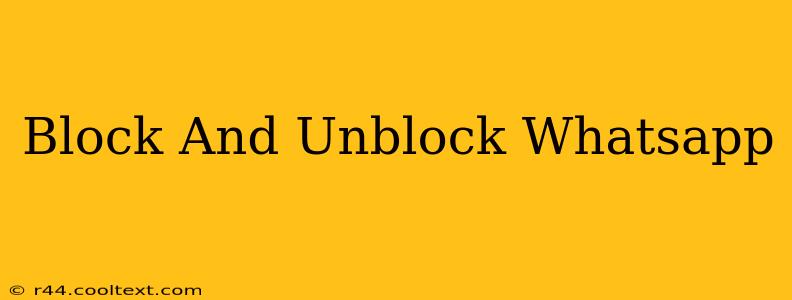WhatsApp, a globally popular messaging app, offers robust features for managing your contact interactions. One such crucial feature is the ability to block and unblock contacts. This guide provides a comprehensive walkthrough of how to effectively manage your WhatsApp connections using these tools. We'll cover blocking on various devices and troubleshooting common issues.
Why Block a WhatsApp Contact?
Before diving into the how, let's understand the why. Blocking a WhatsApp contact is a useful tool for several reasons:
- Privacy: Prevent unwanted messages, calls, and status updates from specific individuals. This is crucial for maintaining your online privacy and peace of mind.
- Security: Protect yourself from harassment or unwanted contact from individuals who may be causing you distress or concern. Blocking offers a layer of digital self-defense.
- Managing Contacts: Simplify your WhatsApp experience by removing contacts who are no longer relevant or whose interactions you wish to avoid.
How to Block a WhatsApp Contact
The process of blocking a contact is straightforward across different devices:
Blocking on Android
- Open WhatsApp: Launch the WhatsApp application on your Android device.
- Navigate to the Chat: Open the chat window of the contact you wish to block.
- Access Contact Info: Tap the contact's name at the top of the chat screen.
- Select Block: Scroll down and tap the "Block" option. You might see additional options such as reporting the user for spam or abuse.
- Confirm Block: WhatsApp will provide a confirmation prompt. Tap to confirm that you want to block this contact.
Blocking on iPhone (iOS)
The process is very similar on iOS:
- Open WhatsApp: Launch the WhatsApp application on your iPhone.
- Open the Chat: Open the chat with the contact you want to block.
- Access Contact Info: Tap the contact's name at the top of the chat.
- Block Contact: Scroll down and tap "Block this Contact." Confirm your selection.
Blocking on WhatsApp Web/Desktop
Blocking on the desktop version mirrors the mobile experience:
- Open WhatsApp Web/Desktop: Access WhatsApp on your computer.
- Locate the Chat: Find the chat you wish to block.
- Open Contact Info: Click on the contact's name at the top of the chat.
- Block Contact: Select the "Block" option. Confirm your choice.
How to Unblock a WhatsApp Contact
Unblocking a contact is just as easy as blocking one:
- Access Settings: Open WhatsApp and navigate to your settings (usually represented by three vertical dots or a gear icon).
- Find Blocked Contacts: Look for the "Blocked Contacts" or similar option within your settings. The exact location may slightly vary depending on your WhatsApp version and operating system.
- Select Contact: Locate the contact you wish to unblock and select it.
- Unblock: Tap or click the "Unblock" option to restore communication with that contact.
Troubleshooting Common Blocking Issues
- Contact Still Messaging: If a blocked contact is still able to message you, double-check that you have successfully blocked them. Sometimes, a quick restart of the WhatsApp application is helpful.
- Unable to Block: If you experience problems blocking a contact, ensure your WhatsApp is up-to-date. An outdated app might contain bugs that prevent this function from working correctly.
This comprehensive guide should help you manage your WhatsApp contacts effectively and maintain your desired level of privacy and control over your communications. Remember to always utilize WhatsApp's safety features responsibly.