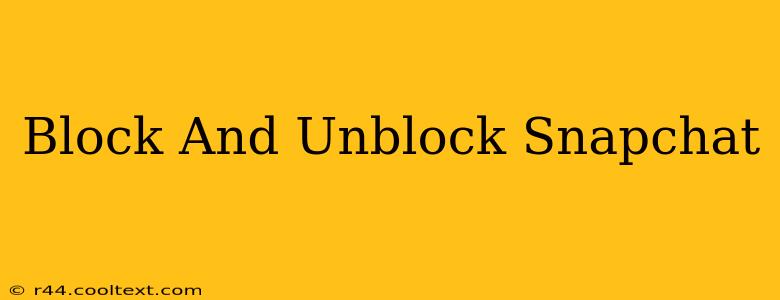Snapchat, the ephemeral messaging app, offers robust features for managing your interactions. Knowing how to block and unblock users is crucial for maintaining a safe and positive experience. This guide provides a comprehensive walkthrough of blocking and unblocking on Snapchat, covering both Android and iOS devices.
Why Block Someone on Snapchat?
There are several reasons why you might want to block someone on Snapchat:
- Harassment or Bullying: If you're experiencing unwanted contact, harassment, or bullying, blocking is a vital safety measure. It prevents the user from contacting you.
- Privacy Concerns: You might want to block someone to protect your privacy and prevent them from viewing your Snaps or Stories.
- Unwanted Attention: Sometimes, you simply want to limit contact with someone without directly confronting them. Blocking provides a discreet way to achieve this.
- Protecting Your Account: Blocking can be a preventative measure against potential account compromise or unwanted access.
How to Block Someone on Snapchat
Blocking someone on Snapchat is a straightforward process, regardless of your device:
Step 1: Open the Snapchat App: Launch the Snapchat app on your Android or iOS device.
Step 2: Navigate to the User's Profile: Find the profile of the person you wish to block. You can usually do this through your chats or by searching for their username.
Step 3: Access the User's Profile Settings: Tap on their username to open their profile.
Step 4: Locate the "Block" Option: Look for a three-vertical-dot icon (Android) or gear icon (iOS) typically located in the top right corner of the profile screen. Tap on it.
Step 5: Select "Block": In the menu that appears, select the "Block" option. Confirm your action when prompted.
Important Note: Once blocked, the user will no longer be able to contact you on Snapchat. They will not be notified that they have been blocked. You will also no longer see their Snaps or Stories.
How to Unblock Someone on Snapchat
Unblocking a user reverses the blocking process, restoring the ability to communicate and interact with them.
Step 1: Open Snapchat Settings: From your Snapchat profile screen (tap your profile icon in the top left corner), tap the gear icon (iOS) or three-vertical-dot icon (Android) to access your settings.
Step 2: Find Blocked Accounts: Within the settings menu, find and tap the option to view or manage your blocked accounts. The exact wording may differ slightly depending on your Snapchat version. It is often labeled something like "Blocked Accounts" or "Manage Blocked Users."
Step 3: Select the User to Unblock: Locate the user you wish to unblock from the list.
Step 4: Unblock the User: Tap on the user's name and select the option to unblock them. Confirm your action when prompted.
Understanding Snapchat Blocking
- Mutual Blocking: If you block someone who has already blocked you, the effect remains the same; you will not be able to communicate.
- Temporary Blocks: Snapchat blocking is permanent until you actively unblock the user. There's no temporary block option.
- Reporting Users: Remember that blocking is not the only option. If the behavior justifies it, you can also report the user to Snapchat for harassment or other violations of their terms of service. This helps Snapchat take action against harmful users.
This guide provides a complete overview of how to block and unblock users on Snapchat, helping you maintain control and safety on the platform. Remember to use these features responsibly and consider reporting users for abusive behavior when necessary. By understanding and utilizing these features, you can ensure a more positive and secure Snapchat experience.