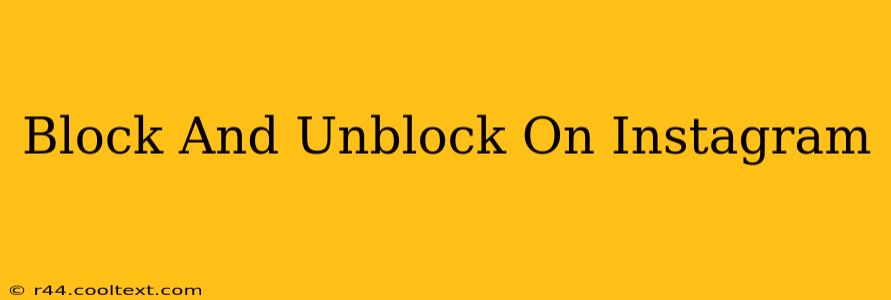Instagram, a vibrant hub for connecting with friends, family, and the world, sometimes requires managing interactions. This guide delves into the intricacies of blocking and unblocking users on Instagram, covering everything from the process itself to understanding the implications.
Understanding Instagram's Blocking Feature
Blocking someone on Instagram prevents them from interacting with your profile. This means they can't:
- View your posts: Your photos, videos, and stories will be hidden from their view.
- Send you messages: Direct messages (DMs) will be blocked.
- Follow you: They won't be able to follow your account.
- Tag you in posts or stories: Any attempts to tag you will be unsuccessful.
- See your activity: They won't be notified of your likes, comments, or other activity.
Why would you block someone? Reasons range from dealing with harassment and unwanted attention to simply needing a break from certain individuals. It's a powerful tool for controlling your online experience.
How to Block Someone on Instagram
Blocking someone is straightforward:
- Locate the profile: Open the Instagram app and navigate to the profile of the person you wish to block.
- Access the options menu: Tap the three vertical dots (usually located in the upper right-hand corner of their profile).
- Select "Block": A menu will appear; choose the "Block" option.
- Confirm your action: Instagram will prompt you to confirm your decision. Tap "Block" again to finalize.
That's it! The user is now blocked.
How to Unblock Someone on Instagram
Unblocking someone reverses the blocking process, restoring their ability to interact with your profile as before:
- Access your profile settings: Tap your profile picture in the bottom right corner to go to your profile.
- Go to settings: Tap the three horizontal lines in the upper right-hand corner, and then tap "Settings".
- Navigate to Account Settings: Scroll down and tap on "Account".
- Find the Blocked Accounts list: Look for "Blocked Accounts" or a similar option. This might be worded slightly differently depending on your app version.
- Unblock the user: Locate the profile you wish to unblock and tap the "Unblock" button next to their username.
Important Considerations After Blocking and Unblocking
- Mutual Follows: If you were following the blocked user, unblocking them won't automatically restore the follow. You will need to follow them again separately.
- Blocked User Notification: Instagram does not notify the blocked user that they've been blocked or unblocked.
- Privacy Settings: Remember to review your Instagram privacy settings regularly to maintain control over your profile's visibility and interactions.
Alternatives to Blocking
Before resorting to blocking, consider alternative strategies, such as:
- Muting: Muting someone hides their posts from your feed without blocking them.
- Restricting: Restricting allows you to control who sees your stories and posts while still allowing them to send you DMs. These DMs will go into a separate "Message Requests" folder where you can choose to read them or not.
This comprehensive guide provides a clear understanding of how to block and unblock users on Instagram, empowering you to manage your online interactions effectively. Remember, responsible use of these features contributes to a safer and more positive online experience for everyone.