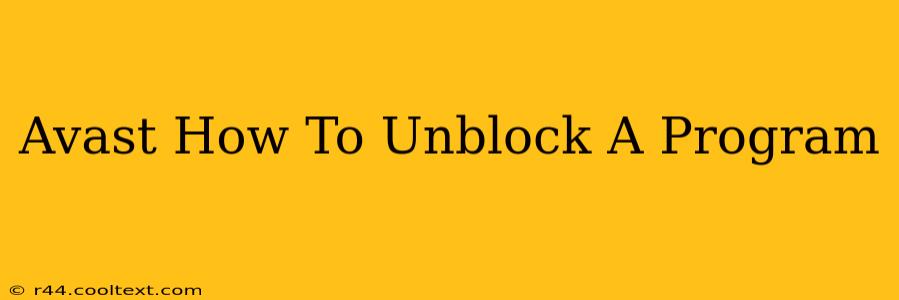Avast, while a powerful antivirus, can sometimes mistakenly flag safe programs as threats. This can be frustrating, preventing you from using essential software. This guide will walk you through the simple steps to unblock a program in Avast Antivirus, getting you back to work quickly and efficiently. We'll cover various Avast versions and scenarios to ensure you find the solution you need.
Understanding Avast's Blocking Mechanisms
Before we dive into unblocking, it's helpful to understand why Avast might block a program. Avast uses several layers of protection, including:
- Real-time protection: This constantly monitors your system for suspicious activity.
- Behavior Shield: This analyzes program behavior to detect malicious actions, even if the program itself isn't known to be harmful.
- File reputation databases: Avast checks the reputation of files and programs against its vast database of known threats.
If Avast flags a program, it's usually because it detects something unusual or potentially risky. However, these flags can sometimes be false positives.
How to Unblock a Program in Avast
The exact steps depend on your version of Avast and the way the program is blocked. Here are the most common scenarios and how to resolve them:
Method 1: Using the Avast User Interface (UI)
This is the most straightforward method. The location of the settings may vary slightly depending on your Avast version, but the general process is similar.
- Open Avast Antivirus: Launch the Avast application on your computer.
- Access Settings: Look for a menu option labeled "Settings," "Options," or a gear icon.
- Find the "Exceptions" or "Exclusions" section: This section allows you to add programs or files that Avast should ignore. The exact name might differ slightly.
- Add the Program: Click "Add exception," "Add exclusion," or a similar button. Browse to the location of the blocked program's executable file (usually a
.exefile) and select it. - Save Changes: Click "OK" or "Save" to apply the changes. Avast will now allow the program to run without interference.
Method 2: Using the Avast Notification
Sometimes, Avast will display a notification when it blocks a program. This notification usually contains an option to allow the program. Look for a button such as "Allow" or "Add to exceptions." Clicking this will add the program to the exceptions list.
Method 3: Checking the Avast Quarantine
If you're unsure if the program is simply blocked or quarantined, check Avast's quarantine. Quarantined files are isolated to prevent potential harm.
- Open Avast Quarantine: The location of the quarantine feature depends on your Avast version, but it's typically found in the settings or under a "Protection" section.
- Restore the Program: If the program is in quarantine, you can usually restore it. Be cautious when restoring quarantined files; only do so if you are confident the program is safe.
Method 4: If All Else Fails - Contact Avast Support
If you've tried all the above steps and are still unable to unblock the program, contacting Avast support is your best option. They can investigate the issue further and offer tailored assistance.
Preventing Future Blockages
While unblocking a program is relatively easy, preventing future blockages is even better. Consider these preventative measures:
- Download from reputable sources: Only download software from trusted websites and developers.
- Keep Avast updated: Ensure your Avast antivirus software is always up-to-date with the latest virus definitions.
- Regularly scan your computer: Regular scans can help detect and remove potential threats before they cause problems.
By following these steps, you can effectively unblock programs in Avast and ensure smooth operation of your software. Remember to always exercise caution and only unblock programs you trust. If you have any doubts about the safety of a program, it's always best to err on the side of caution and seek further assistance.