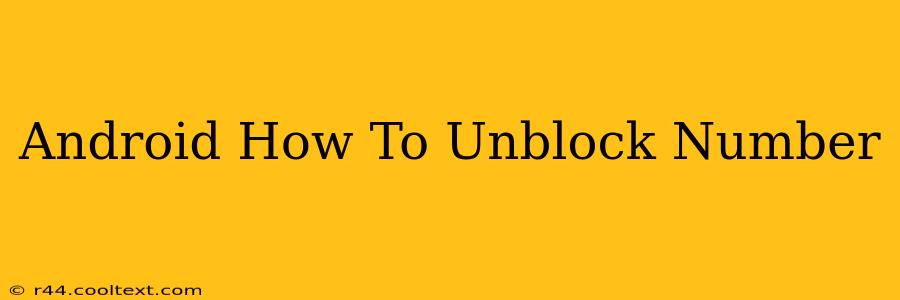Are you tired of missing important calls because a number is blocked on your Android phone? This comprehensive guide will walk you through the process of unblocking a phone number, regardless of the blocking app you're using. We'll cover the most popular methods and troubleshoot common issues. Let's get started!
Finding Your Blocked Numbers List
The first step to unblocking a number is locating your blocked contacts list. The exact location varies depending on your Android device and the phone's built-in features or any third-party call-blocking apps you might be using.
Method 1: Using Your Phone's Built-in Call Blocking
Many Android phones have a built-in call blocking feature. The steps to access this feature may vary slightly depending on your Android version and phone manufacturer (Samsung, Google Pixel, etc.). Generally, you'll need to check your phone's:
-
Phone app: Open your default phone app and look for settings (usually a three-dot icon). Look for options like "Blocked numbers," "Call blocking," or "Blocked contacts." This list should contain all the numbers you've previously blocked.
-
Settings menu: Go to your phone's main settings menu and search for "Call blocking" or "Blocked numbers." This approach is more universal and works across different Android versions.
Once you've found the list, locate the number you wish to unblock.
Method 2: Unblocking Numbers in Third-Party Apps
If you use a third-party call-blocking app (like Truecaller, Hiya, or others), the process will be slightly different. You'll typically need to:
- Open the App: Launch the specific call-blocking app you're using.
- Access Settings: Look for a settings menu, often represented by a gear icon or three vertical dots.
- Find Blocked Numbers: Navigate to the section that manages your blocked contacts or numbers.
- Unblock the Number: Select the number you want to unblock and choose the "unblock" option. The exact wording may vary depending on the app.
Note: If you are unsure which app is blocking the number, try disabling them one-by-one to see which one removes the block.
Unblocking a Number: Step-by-Step Guide
Once you've located the blocked number, unblocking is usually straightforward. Here's a general process:
- Locate the Number: Find the number within the blocked contacts list (either using your phone's built-in feature or a third-party app).
- Select the Number: Tap or click on the number you wish to unblock.
- Unblock Option: Look for an "Unblock," "Remove," or similar option. This button is typically clearly labeled.
- Confirm: Confirm the unblocking action. The number should now be removed from your blocked list.
- Test the Unblock: Try calling the number to ensure it's working correctly.
Troubleshooting Unblocking Issues
If you're still experiencing problems unblocking a number, here are some troubleshooting tips:
- Restart your phone: A simple restart can often resolve minor software glitches.
- Update your apps: Ensure that your phone's operating system and any relevant call-blocking apps are updated to the latest versions.
- Check for app conflicts: If you're using multiple call-blocking apps, there might be a conflict. Try disabling one to see if it resolves the issue.
- Clear app cache and data: For third-party apps, try clearing the app cache and data (this will not delete your contacts). This can resolve issues caused by corrupted app data.
- Contact app support: If the problem persists, contact the support team for your phone's manufacturer or the third-party app.
By following these steps, you should be able to successfully unblock any phone number on your Android device. Remember to always be cautious about who you unblock.
Keywords: Android, unblock number, blocked number, unblocking contacts, Android call blocking, unblock phone number, call blocking apps, remove blocked number, unblock contact, how to unblock a number on Android.