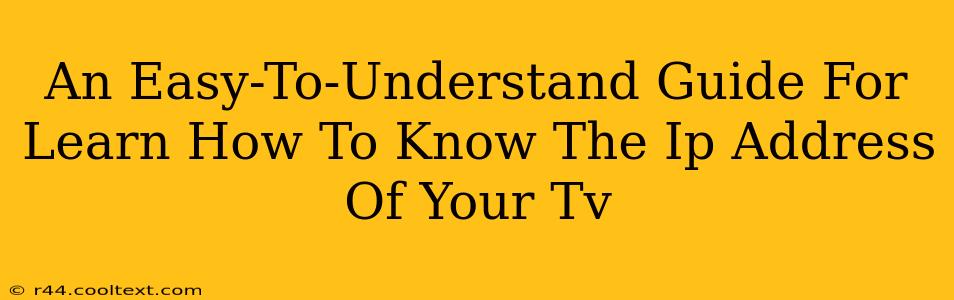Finding your TV's IP address might sound technical, but it's actually pretty straightforward. Knowing your TV's IP address is useful for several reasons, from troubleshooting network issues to accessing advanced settings. This guide will walk you through the process, regardless of your technical expertise. We'll cover various methods to ensure you find your TV's IP address, no matter the brand or model.
Why Do You Need Your TV's IP Address?
Before diving into the how-to, let's understand why you might need this information. Knowing your TV's IP address is crucial for:
- Troubleshooting Network Problems: If your TV isn't connecting to the internet or your home network, knowing the IP address helps pinpoint the problem. Your internet service provider or network administrator might request this information.
- Accessing Advanced Settings: Some Smart TVs allow access to advanced settings through their IP address. This could be useful for adjusting network configurations or other specialized options.
- Streaming and Media Server Access: If you're using a media server, you'll need your TV's IP address to connect and stream content.
- Remote Access and Control: Some apps and software allow remote control of your TV, requiring its IP address for connection.
How to Find Your TV's IP Address: Different Methods
There are several ways to locate your TV's IP address. Let's explore the most common and easiest methods:
Method 1: Checking Your TV's Network Settings
This is the most straightforward method. The exact steps might vary slightly depending on your TV's brand and model, but the general process remains consistent:
- Access your TV's Menu: Usually, this involves pressing the "Home" or "Menu" button on your remote control.
- Navigate to Network Settings: Look for options like "Network," "Wireless," "Internet," or "Connections."
- Find IP Address Information: Within the network settings, you'll find details about your TV's network connection. Look for "IP Address," "IPv4 Address," or similar labels. The IP address will be displayed numerically (e.g., 192.168.1.100).
- Note Down the IP Address: Write down this IP address for future reference.
Method 2: Checking Your Router's Connected Devices List
Your router maintains a list of all devices connected to your network. Accessing this list reveals your TV's IP address:
- Access Your Router's Interface: Open a web browser and type your router's IP address (usually 192.168.1.1 or 192.168.0.1, but check your router's documentation). You'll need your router's username and password.
- Find the Connected Devices List: Look for sections like "Attached Devices," "Connected Clients," or "DHCP Clients."
- Locate Your TV: Identify your TV from the list of connected devices. The list will show its name (usually the model name of your TV) and its IP address.
Method 3: Using a Network Scanner App (For Advanced Users)
Network scanner apps are available for smartphones and computers. These apps scan your network and display all connected devices, including their IP addresses. This method requires a basic understanding of network scanning.
Note: Using a network scanner app might require enabling certain permissions on your phone or computer. Always download apps from reputable sources.
Troubleshooting Tips
If you're having trouble finding your TV's IP address, consider the following:
- Restart Your TV and Router: A simple restart often resolves minor network glitches.
- Check Cable Connections: Ensure all cables (power and network) are securely connected to both your TV and router.
- Consult Your TV's Manual: Your TV's user manual provides detailed information on accessing network settings.
By following these methods, you should be able to easily find your TV's IP address. Remember to always refer to your specific TV model's manual for more detailed instructions. Knowing your TV's IP address is a valuable skill for any smart TV owner, simplifying troubleshooting and enhancing your overall viewing experience.