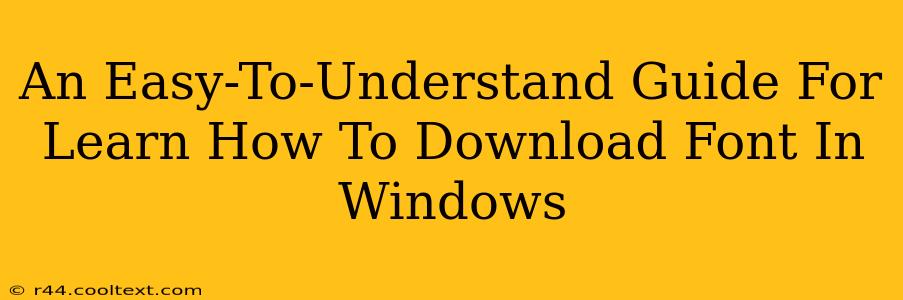Downloading and installing new fonts in Windows can dramatically change the look and feel of your documents and overall computer experience. This guide provides a simple, step-by-step process to help you easily add fresh fonts to your Windows system. We'll cover finding reputable sources, downloading safely, and installing the fonts correctly.
Finding Reliable Font Sources
Before diving into the download process, it's crucial to find trustworthy sources for your fonts. Downloading fonts from unreliable websites can expose your computer to malware or viruses. Here are some reputable places to find high-quality fonts:
-
Google Fonts: Google Fonts offers a vast library of free, open-source fonts. They are a well-known and safe resource for all your font needs. They offer a wide variety of styles and categories, making it easy to find the perfect font for your project. This is a great starting point for beginners.
-
Adobe Fonts (formerly Typekit): If you have an Adobe Creative Cloud subscription, you have access to Adobe Fonts, a comprehensive library of high-quality fonts for professional use. This is an excellent option for graphic designers and those needing professional-grade fonts.
-
Font Bundles: Many websites offer font bundles, which provide collections of fonts at a discounted price. However, always carefully check the licensing terms before downloading and using these fonts to ensure you're complying with copyright laws. Be cautious and research the seller’s reputation.
-
Creative Market: Creative Market is a marketplace for digital assets, including fonts. While many fonts are paid, you can find free options as well. Remember to always read the license agreements.
Downloading Fonts Safely
Once you've chosen your font(s), download them from the chosen source. Here are some safety tips to follow:
-
Only download from trusted websites: Avoid downloading fonts from unknown or suspicious websites.
-
Check the file extension: Font files usually have the extensions
.ttf(TrueType Font) or.otf(OpenType Font). Be wary of files with unusual extensions. -
Scan downloaded files with antivirus software: After downloading, run a scan with your antivirus software to ensure the file is clean.
Installing Fonts in Windows
Installing fonts in Windows is straightforward. Here's how:
Method 1: Using the Fonts Settings
-
Locate the downloaded font file. This is usually a
.ttfor.otffile. -
Open the Settings app. You can do this by searching for "Settings" in the Windows search bar.
-
Go to Personalization > Fonts.
-
Click "Add Fonts."
-
Navigate to the location of your downloaded font file and select it.
-
Click "Open." The font is now installed and ready to use!
Method 2: Double-Clicking the Font File
A simpler method is to double-click the downloaded font file. This will usually automatically open the fonts window and allow you to install the font directly.
Method 3: Using File Explorer's Context Menu
Right-click the font file and select "Install". This is a quick and easy method if the previous methods don't work.
Verifying Font Installation
After installation, you can verify it by opening a program that allows you to change fonts, such as Microsoft Word or Notepad. Look for your newly installed font in the font selection dropdown menu.
Troubleshooting Font Installation Issues
If you encounter any problems during the installation process, try these troubleshooting steps:
-
Restart your computer: A simple restart can often resolve minor installation glitches.
-
Check for permissions: Ensure you have the necessary permissions to install fonts. If you're using a work computer, you may need administrative privileges.
-
Reinstall the font: If the font still doesn't appear, try uninstalling and reinstalling it.
By following these steps, you can confidently download and install new fonts in Windows, enhancing the appearance of your documents and overall computing experience. Remember to always prioritize safety and download fonts from reputable sources.