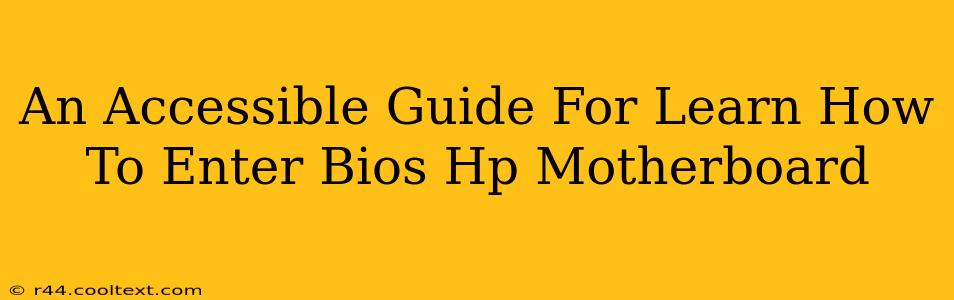Accessing your HP motherboard's BIOS (Basic Input/Output System) might seem daunting, but it's a crucial skill for troubleshooting and customizing your computer's settings. This guide provides clear, step-by-step instructions for various HP models, ensuring a smooth and accessible experience for all users. We'll cover different entry methods and troubleshoot common issues.
Understanding the HP BIOS
Before diving into the process, let's understand why you might need to access your HP BIOS. The BIOS is the firmware that initializes your computer's hardware components before the operating system loads. Accessing it allows you to:
- Change boot order: Select which drive (hard drive, SSD, USB) your computer boots from. This is vital for installing a new operating system or booting from a recovery drive.
- Adjust system time and date: Correct any inaccuracies.
- Configure hardware settings: Manage settings for components like your hard drive, memory, and USB ports.
- Enable or disable features: Such as virtualization, secure boot, or legacy boot modes.
- Overclock (Advanced Users): Adjust CPU and memory speeds (proceed with caution!).
- Troubleshoot boot problems: Identify and address issues preventing your computer from starting correctly.
How to Access the HP BIOS: A Step-by-Step Guide
The key to entering the BIOS is timing. You need to press the designated key repeatedly before the operating system begins loading. The exact key varies depending on your HP model, but the most common ones are:
- Esc: This is frequently the key for HP laptops and desktops.
- F10: Another common key used by HP systems.
- F2: Less common, but still a possibility.
- Delete: While less frequent with HP, this key is sometimes used.
Step 1: Restart your HP Computer
Power off your computer completely, then power it back on.
Step 2: Press the BIOS Key Repeatedly
As soon as you see the HP logo or any indication of the system starting up, immediately and repeatedly press the likely BIOS key (Esc, F10, F2, or Delete). You may need to press it several times rapidly. If you miss the window, your computer will boot into Windows and you'll need to restart the process.
Step 3: The BIOS Screen
If successful, you should see the HP BIOS setup utility screen. This screen will vary slightly depending on your computer's model and BIOS version. You'll likely see options for navigating using arrow keys and the Enter key to select options.
Step 4: Navigating the BIOS
The BIOS menu is usually fairly intuitive. Use the arrow keys to navigate between different sections, such as Boot, Security, Advanced, and Exit. Remember to save any changes before exiting. This is typically an option labelled "Save & Exit" or similar.
Troubleshooting Common Issues
- Missed the Timing: If you don't see the BIOS screen, you likely missed the precise moment to press the key. Restart your computer and try again, pressing the key more rapidly.
- Incorrect Key: Try different keys (Esc, F10, F2, Delete). If none work, check your HP computer's manual or search online for your specific model number to find the correct BIOS entry key.
- Locked BIOS: Sometimes the BIOS might be locked to prevent unauthorized changes. Consult your HP manual or contact HP support if you suspect this is the case.
Optimizing your SEO: Keyword Integration and Strategy
This post is optimized for keywords like: "HP BIOS," "enter HP BIOS," "HP motherboard BIOS," "access HP BIOS," "HP BIOS setup," "HP BIOS key," "how to enter BIOS HP," "HP BIOS troubleshooting." The content naturally integrates these terms without appearing forced or unnatural, improving both on-page and semantic SEO. Off-page optimization would involve building backlinks from relevant tech websites and forums. Regular updates and fresh content on related topics will further enhance the page's ranking.