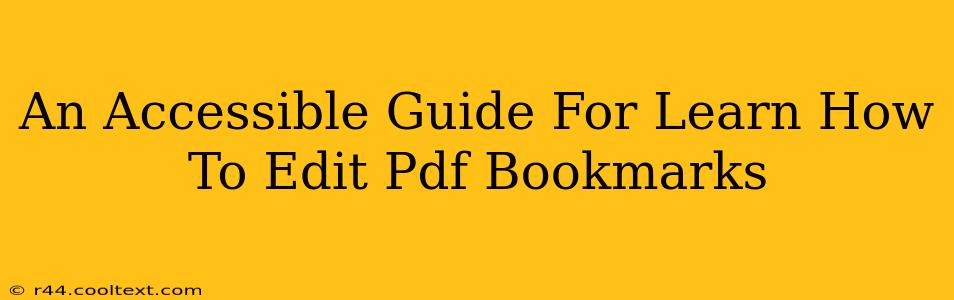Are you tired of struggling with unwieldy PDFs? Do you find yourself constantly scrolling and searching for specific information? The solution might be simpler than you think: mastering PDF bookmark editing. Well-organized bookmarks transform a dense document into a navigable resource, saving you time and frustration. This comprehensive guide will teach you how to edit PDF bookmarks, regardless of your technical skill level.
Why Edit PDF Bookmarks?
Efficiently navigating lengthy PDFs is crucial for productivity. Poorly organized or missing bookmarks can turn a simple task into a tedious chore. Editing your PDF bookmarks offers several key advantages:
- Improved Navigation: Quickly jump to specific sections, chapters, or pages.
- Enhanced Organization: Categorize information logically for easier retrieval.
- Increased Productivity: Save valuable time by eliminating the need for extensive searching.
- Better User Experience: Share well-structured documents with colleagues and clients.
How to Edit PDF Bookmarks: A Step-by-Step Guide
The method for editing PDF bookmarks varies slightly depending on the PDF viewer or editor you're using. However, the general principles remain consistent. Here's a breakdown using common software:
Method 1: Using Adobe Acrobat Pro DC (Most Comprehensive)
Adobe Acrobat Pro DC offers the most extensive bookmark editing capabilities.
- Open your PDF: Launch Adobe Acrobat Pro DC and open the PDF you want to edit.
- Access the Bookmarks Panel: Look for the "Bookmarks" panel (usually located in the left-hand navigation pane). If it's not visible, go to "View" > "Show/Hide" > "Navigation Panes" > "Bookmarks".
- Edit Existing Bookmarks: Simply click on the bookmark you want to modify. You can change the bookmark's name, or move it by dragging and dropping it to a new location within the bookmark hierarchy.
- Add New Bookmarks: To add a bookmark, navigate to the page where you want to create a new bookmark. Then, right-click in the Bookmarks panel and select "Add Bookmark". Give your new bookmark a descriptive name.
- Delete Bookmarks: Right-click on the bookmark you wish to delete and select "Delete Bookmark".
- Organize Bookmarks (Hierarchical Structure): You can create a hierarchical structure by nesting bookmarks within folders. Right-click on a bookmark and choose "Add Child". This is particularly useful for organizing large and complex PDFs.
Method 2: Using Free PDF Readers (Limited Functionality)
Many free PDF readers allow for basic bookmark management, although their features may be more limited than those of professional software like Adobe Acrobat Pro DC. Look for options within the "View" or "Bookmarks" menu to add, delete, or rename bookmarks. The exact steps will vary depending on the specific reader you are using (e.g., Foxit Reader, SumatraPDF).
Method 3: Using Online PDF Editors (Cloud-Based Solutions)
Several online PDF editors allow you to edit bookmarks. These are often convenient for quick edits but may have limitations compared to desktop software. Upload your PDF, locate the bookmark editing tools, and follow the on-screen instructions.
Tips for Effective Bookmark Management
- Use Descriptive Names: Choose clear and concise names that accurately reflect the content of each section.
- Maintain a Logical Structure: Organize your bookmarks in a hierarchical manner to improve navigation.
- Regularly Update Bookmarks: As you update your PDF, ensure your bookmarks remain accurate and relevant.
- Consider Using Folders: Group related bookmarks into folders for better organization, especially in large documents.
Conclusion: Mastering PDF Bookmarks for Enhanced Productivity
Learning to edit PDF bookmarks is a valuable skill for anyone who frequently works with PDFs. By taking the time to organize your documents effectively, you'll significantly improve your workflow and save countless hours searching for specific information. Choose the method that best suits your needs and software capabilities, and start experiencing the benefits of well-organized PDFs today!