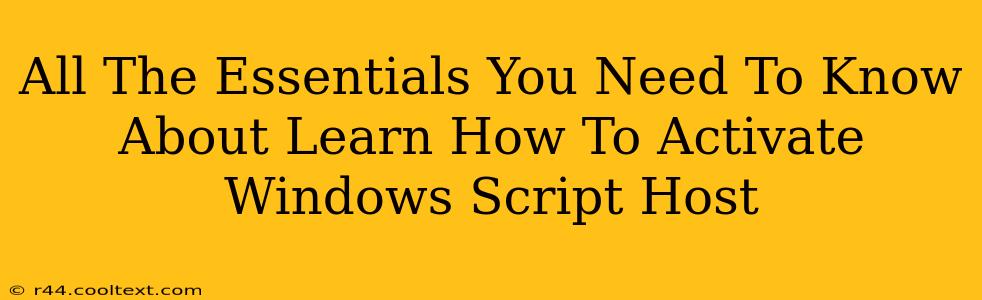Windows Script Host (WSH) is a powerful built-in tool that allows you to automate tasks and manage your Windows system using scripting languages like VBScript and JScript. While incredibly useful for administrators and power users, many are unsure how to properly activate and utilize its capabilities. This comprehensive guide will walk you through everything you need to know about activating and using Windows Script Host.
What is Windows Script Host?
Before diving into activation, let's understand what WSH actually is. WSH is a scripting environment that provides a bridge between scripting languages and the Windows operating system. This means you can write scripts to automate repetitive tasks, manage files, interact with applications, and much more. Think of it as a programmable interface to your Windows system. Its power lies in its ability to automate actions that would otherwise require manual intervention, saving time and increasing efficiency.
Is Windows Script Host Already Activated?
In most cases, Windows Script Host is already activated and present on your system. You don't typically need to perform a separate activation process. However, its functionality might be restricted by security settings or if certain components are disabled.
How to Verify WSH Installation and Functionality
The easiest way to check if WSH is working correctly is to try running a simple script. Here's how:
- Open Notepad: Search for "Notepad" in your Windows search bar and open the application.
- Create a Simple Script: Paste the following code into Notepad:
MsgBox "Windows Script Host is working!"
- Save the File: Save the file with a
.vbsextension (e.g.,test.vbs). Important: Make sure the file type is set to "All Files" when saving. - Run the Script: Double-click the saved
.vbsfile. If a message box appears saying "Windows Script Host is working!", then WSH is functioning correctly. If not, there might be an issue with its configuration or security settings.
Troubleshooting WSH Issues
If the test script didn't work, several factors might be at play:
- Security Settings: Windows might have restricted script execution for security reasons. You might need to adjust your security settings to allow script execution. Proceed with caution when modifying security settings. Only adjust these settings if you understand the potential security implications.
- Missing Components: In rare cases, WSH components might be missing or corrupted. This is less common on modern Windows installations. If you suspect this is the case, consider a system repair or reinstallation, but explore other troubleshooting options first.
- Incorrect File Association: Ensure your
.vbsfiles are associated with the correct application (usuallywscript.exeorcscript.exe).
Utilizing the Power of Windows Script Host
Once you've confirmed that WSH is active and working, you can start leveraging its capabilities. There are countless possibilities, from automating simple tasks like file backups to creating complex administrative tools. Numerous online resources offer tutorials and examples of WSH scripts. Remember to always exercise caution when running scripts from untrusted sources.
Conclusion: Harnessing the Potential of WSH
Windows Script Host is a powerful tool that can significantly enhance your productivity and system management capabilities. By understanding its basic functions and troubleshooting potential issues, you can unlock its full potential and streamline your workflow. Remember to always prioritize security and only run scripts from trusted sources.