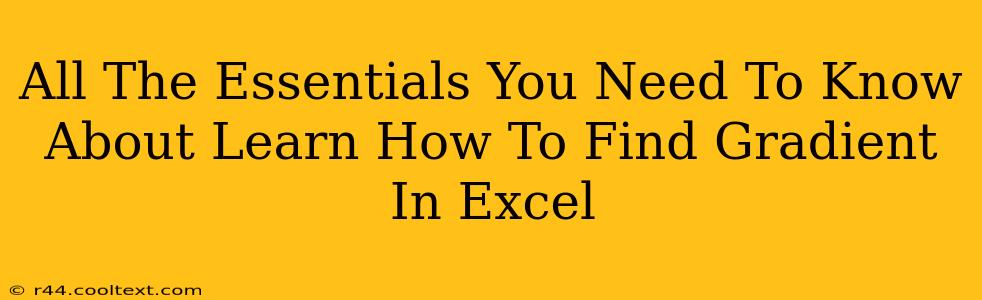Calculating gradients (or slopes) might seem like a task best left for scientific calculators or complex software, but Excel offers a surprisingly straightforward way to achieve this. Whether you're analyzing data for a scientific experiment, tracking financial trends, or simply exploring the relationship between two variables, understanding how to find gradients in Excel is a valuable skill. This comprehensive guide will walk you through the process, covering everything from basic calculations to handling more complex datasets.
Understanding Gradients (Slopes)
Before diving into the Excel techniques, let's briefly review what a gradient represents. In mathematics, the gradient of a line is a measure of its steepness. It's calculated as the ratio of the vertical change (rise) to the horizontal change (run) between any two distinct points on the line. The formula is:
Gradient = (y2 - y1) / (x2 - x1)
Where (x1, y1) and (x2, y2) are coordinates of two points on the line. A positive gradient indicates a positive correlation (as x increases, y increases), a negative gradient shows a negative correlation (as x increases, y decreases), and a zero gradient represents a horizontal line.
Method 1: Using the SLOPE Function
Excel's built-in SLOPE function is the most efficient way to calculate the gradient. This function directly implements the gradient formula, eliminating manual calculations.
How to Use the SLOPE Function:
- Prepare your data: Enter your x-values (independent variable) in one column and your corresponding y-values (dependent variable) in another.
- Select an empty cell: This cell will display the calculated gradient.
- Enter the formula: Type
=SLOPE(known_y's, known_x's)replacingknown_y'swith the range of your y-values andknown_x'swith the range of your x-values. For example, if your y-values are in cells A1:A10 and your x-values are in cells B1:B10, the formula would be=SLOPE(A1:A10, B1:B10). - Press Enter: Excel will calculate and display the gradient.
Example:
Let's say you have the following data:
| X | Y |
|---|---|
| 1 | 2 |
| 2 | 4 |
| 3 | 6 |
| 4 | 8 |
Using the SLOPE function =SLOPE(B1:B4, A1:A4) would return a gradient of 2.
Method 2: Manual Calculation (for Understanding)
While the SLOPE function is highly recommended for efficiency, manually calculating the gradient can help solidify your understanding of the concept. This involves selecting two points from your data and applying the gradient formula directly within an Excel cell.
How to Manually Calculate the Gradient:
- Choose two points: Select any two data points from your dataset.
- Enter the formula: In an empty cell, enter the formula
=(y2 - y1) / (x2 - x1), replacing y2, y1, x2, and x1 with the corresponding cell values. - Press Enter: The result will be the gradient between those two specific points. Note that this method only provides the gradient for the selected points and not the overall trend.
Important Note: This method is less reliable for large datasets or when seeking the overall trend, as the gradient can vary significantly depending on the chosen points. Always prioritize the SLOPE function for accurate and efficient gradient calculations.
Handling Non-Linear Data
The SLOPE function and the manual calculation method are most accurate for linear data (data that forms a straight line when plotted). For non-linear data, you might need to consider more advanced techniques, such as using trendlines in charts or employing regression analysis. These advanced techniques are beyond the scope of this introductory guide but are readily available with further research within Excel's capabilities.
Conclusion
Finding gradients in Excel is a powerful tool for data analysis. Whether using the efficient SLOPE function or understanding the manual calculation for improved comprehension, mastering this skill enables you to effectively analyze trends and relationships within your datasets. Remember to choose the appropriate method based on the complexity of your data and the accuracy you require.