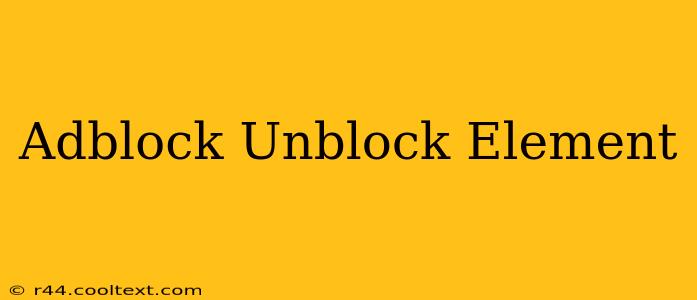Are you tired of websites being partially hidden behind ad blockers? Frustrated by content being inaccessible because your ad blocker is too aggressive? You're not alone. Many users encounter websites that unintentionally block content, even when ad blockers are meant to target only advertisements. This is where understanding how to unblock elements becomes crucial. This guide will explore the reasons why this happens and offer solutions to reclaim your full web experience.
Why Ad Blockers Block Useful Elements
Ad blockers work by identifying and filtering out elements on a webpage that are associated with advertising. However, sometimes these filters are too broad, resulting in the unintended blocking of legitimate website content. This can happen for several reasons:
- Poorly Coded Websites: Some websites have messy or inefficient code, leading to ad blockers incorrectly identifying non-advertising elements as ads.
- Aggressive Ad Blocking Rules: Overly aggressive ad blocker settings can inadvertently filter out essential website components.
- Conflicting Scripts: Conflicts between website scripts and ad blocker scripts can cause unexpected blocking of elements.
- Dynamic Content Loading: Websites that load content dynamically (after the page initially loads) might have their content blocked if the ad blocker doesn't have time to analyze it properly.
How to Unblock Elements Blocked by Adblockers
Fortunately, there are several ways to address this issue and get back to enjoying the full website experience:
1. Adjusting Your Ad Blocker Settings
The simplest solution is often to fine-tune your ad blocker's settings. Most ad blockers offer options to:
- Pause the Ad Blocker: Temporarily disabling your ad blocker can help identify if it's the culprit. Remember to re-enable it afterwards!
- Whitelist the Website: Adding the website to your ad blocker's whitelist will allow all content to load without filtering. This is a good option if you frequently visit a specific site and trust its content.
- Customize Filtering Rules: Advanced users can modify the ad blocker's filtering rules to exclude specific elements that are being incorrectly blocked. This requires technical understanding and caution.
2. Using Your Browser's Developer Tools
Browser developer tools offer powerful ways to troubleshoot website issues. By inspecting the page's HTML and CSS, you can identify blocked elements and potentially override the ad blocker's actions. Here's a simplified guide:
- Open Developer Tools: Usually accessed by pressing F12.
- Inspect Element: Right-click on the blocked element and select "Inspect" or "Inspect Element."
- Identify the Problematic CSS: Look for CSS rules that are hiding or disabling the element. You might see styles like
display: none;orvisibility: hidden;. - Temporarily Override CSS: You can temporarily change the CSS rules in the developer tools to make the element visible again. This is a temporary fix, but it helps confirm the issue.
3. Contacting the Website Administrator
If you've tried the above solutions and still face issues, contact the website's administrator. Inform them about the problem and provide screenshots if possible. They might be able to fix the underlying coding issues causing the conflict with ad blockers.
Conclusion: A Seamless Web Experience
Unblocking elements blocked by ad blockers requires a systematic approach. Start with simple adjustments to your ad blocker's settings. If that doesn't work, utilize your browser's developer tools to diagnose the problem more precisely. Finally, contacting the website administrator can resolve underlying coding conflicts. By following these steps, you can reclaim your full web experience and enjoy seamless browsing. Remember to always balance your need for a clean browsing experience with the need to support websites that provide valuable content.