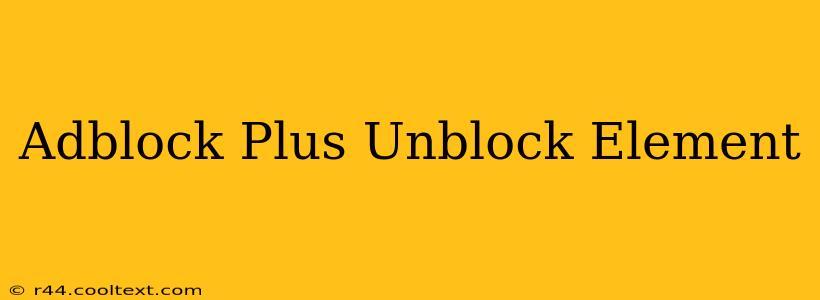Adblock Plus, while excellent at blocking intrusive ads, sometimes inadvertently blocks elements you want to see. This guide will walk you through various methods to unblock specific elements on websites using Adblock Plus, ensuring a smoother and more customized browsing experience.
Understanding Why Adblock Plus Blocks Elements
Before diving into unblocking, it's crucial to understand why Adblock Plus might block an element. It's not always about ads. Sometimes, a website's design incorporates elements that Adblock Plus's filters mistakenly identify as ads. This can result in broken layouts, missing content, or generally frustrating user experiences.
Methods to Unblock Elements in Adblock Plus
Adblock Plus offers several ways to selectively unblock content:
1. Using the "Pause" Feature (Temporary Solution)
This is a quick fix for temporary issues. If you encounter a single instance where a specific element is blocked, pausing Adblock Plus on that particular site will temporarily reveal everything. However, this isn't ideal for ongoing solutions as it exposes you to ads.
2. The "Disable" Feature (Site-Specific Solution)
For persistent issues with a specific website, you can disable Adblock Plus entirely for that domain. This is a more permanent option but again, allows all ads on the site. To do this, locate the Adblock Plus icon in your browser's toolbar and navigate to the settings to manage your blocked sites. It's advisable to only use this if the blocking is pervasive and interferes significantly with the site's functionality.
3. Using the "Allow" Feature (Precision Unblocking)
This is the most precise and recommended method. Instead of broadly disabling protection, you can specifically allow certain elements.
- Right-click the blocked element: Locate the element you want to unblock on the webpage and right-click it.
- Select "Adblock Plus": In the context menu, choose the option related to Adblock Plus (it might be called "Disable Adblock Plus on this element", "Allow this element", or something similar).
- Confirmation: The blocked element should now be visible.
Important Note: This method only allows that specific element. Other potentially unwanted elements from the same website will continue to be blocked.
4. Customizing Filter Lists (Advanced Users)
For advanced users comfortable managing filter lists, you can create custom filters to allow specific elements based on their class names or IDs. This requires a good understanding of website HTML and CSS. You'll need to find the exact selector for the element you want to allow and add a custom filter in your Adblock Plus settings, negating the filter that's causing the issue. This approach is powerful but can be complex.
Troubleshooting Common Unblocking Issues
- Element Still Blocked: Ensure you’ve correctly selected the element and used the correct Adblock Plus option. Sometimes, multiple filters might be blocking the element.
- Accidental Unblocking of Ads: Be cautious when unblocking elements, as you might accidentally allow ads.
- Website Updates: Website updates can alter element selectors, potentially rendering custom filters ineffective.
Conclusion: A Balanced Approach
The key to effectively using Adblock Plus is to find a balance between blocking unwanted ads and ensuring website functionality. By mastering the techniques outlined above, you can maintain a smooth browsing experience while protecting yourself from intrusive advertisements. Remember to prioritize the precision methods like allowing specific elements rather than disabling Adblock Plus entirely on a site if possible. This ensures a more customized and effective browsing experience.