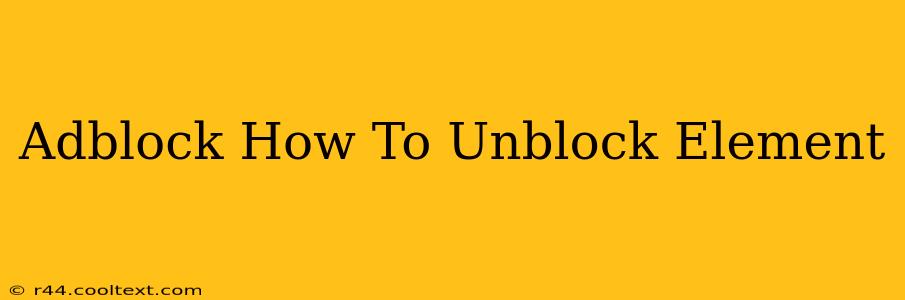Many users rely on ad blockers to enhance their browsing experience, filtering out unwanted ads and potentially malicious content. However, sometimes ad blockers inadvertently block elements you want to see – a crucial website feature, an important image, or even a necessary piece of website functionality. This guide will walk you through the process of unblocking specific elements on your favorite websites, offering several effective solutions depending on your ad blocker.
Understanding Why Adblock Blocks Elements
Before diving into solutions, it's important to understand why your ad blocker might be interfering. Ad blockers use various techniques to identify and remove ads, often relying on filters that target specific website elements based on their CSS selectors, URLs, or other identifying characteristics. Sometimes, these filters are too broad, accidentally catching non-advertising content.
Methods to Unblock Elements in Adblockers
The specific steps to unblock an element vary depending on your chosen ad blocker. Below, we'll cover some of the most popular options:
1. Using the Adblocker's Built-in Whitelisting Feature
Most ad blockers offer a straightforward way to whitelist specific websites or elements. This prevents the ad blocker from filtering anything on those sites or affecting particular elements.
-
uBlock Origin: Look for a power-user interface (usually a right-click menu) allowing you to temporarily disable filters on the specific element or the entire website. You can also use its advanced options for more granular control over filtering.
-
Adblock Plus: Similar to uBlock Origin, Adblock Plus provides options to pause filtering or whitelist entire sites within its settings.
-
Other Adblockers: Consult your ad blocker's documentation or settings for specific instructions on whitelisting websites or elements. Search for terms like "whitelist," "allow," or "disable filtering."
2. Disabling Specific Filters
Advanced users can sometimes identify the specific filter causing the issue and disable it temporarily or permanently. This approach is best suited for those comfortable navigating their ad blocker's advanced settings. Caution: incorrectly disabling filters can compromise your browsing security.
-
Examine the Filter List: Your ad blocker usually has a filter list which you can view. Try to find which filter is blocking the content you need. Temporarily disabling it will allow you to test if it was the culprit.
-
Use your Adblocker’s debugging tools: Some ad blockers offer detailed logs or debugging features that will pinpoint the exact filter that's triggering the block.
Important Note: Always remember to re-enable filters or whitelist entries if you discover they're not the cause of the problem.
3. Using Your Browser's Developer Tools
This is a more technical solution but offers precision in identifying and bypassing blocked elements. Most modern browsers (Chrome, Firefox, Safari, Edge) provide developer tools:
-
Inspect Element: Right-click on the blocked element and select "Inspect" or "Inspect Element."
-
Identify the CSS: Locate the CSS styles that are hiding or affecting the element. You may see a style rule being overridden by your adblocker's filter.
-
Override Styles (Temporary Solution): You can temporarily override these styles within the developer tools to make the element visible. This won't persist after you close the browser.
4. Contacting Website Support
If you've tried all the above options and still can't unblock the element, the issue might be with the website's design or ad implementation. Contacting the website's support team is a wise option, as they might be able to provide further assistance or fix the problem on their end.
Preventing Future Issues
To minimize similar problems in the future, consider:
-
Using a less aggressive ad blocker: Some ad blockers are more permissive than others.
-
Regularly updating your ad blocker: Updates often include fixes for known issues and improvements to filtering accuracy.
-
Reporting false positives: If you believe your ad blocker is mistakenly blocking legitimate content, report it to the ad blocker developers.
By following these steps, you can effectively unblock elements blocked by your ad blocker, ensuring a smoother and more complete browsing experience. Remember to exercise caution when manipulating your ad blocker's settings, especially when disabling filters.