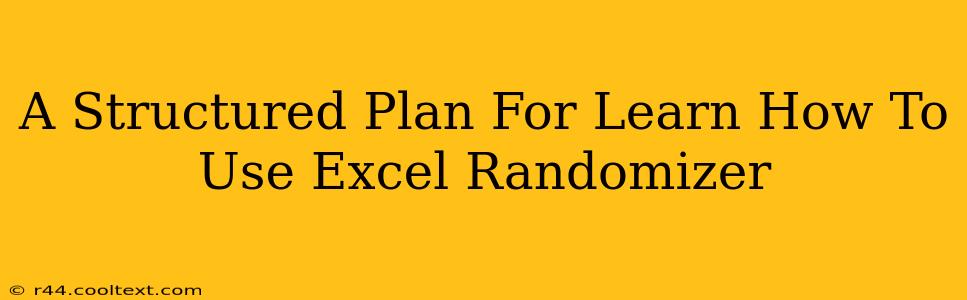Microsoft Excel offers powerful tools beyond spreadsheets. One such tool is its ability to generate random numbers, a function often overlooked but incredibly useful in various applications. This structured plan will guide you through mastering Excel's randomizer, from the basics to advanced techniques.
Understanding Excel's Random Number Generation
Excel's core random number function is RAND(). This function generates a uniformly distributed random number between 0 (inclusive) and 1 (exclusive). This seemingly simple function forms the basis for more complex randomizations.
The RAND() Function in Action
To use RAND(), simply type =RAND() into a cell and press Enter. Each time you recalculate the sheet (by pressing F9 or making a change), the number will update.
Example: Need 10 random numbers? Enter =RAND() into ten different cells.
Generating Random Numbers Within a Specific Range
Rarely do you need a random number strictly between 0 and 1. More often, you need numbers within a particular range. Here's how to achieve this:
Formula: =INT(RAND()*n) + a
Where:
nis the desired range (the difference between the highest and lowest number + 1).ais the lowest number in your desired range.
Examples of Range-Specific Randomization:
- Generating random numbers between 1 and 10:
=INT(RAND()*10) + 1(n = 10, a = 1) - Generating random numbers between 50 and 100:
=INT(RAND()*51) + 50(n = 51, a = 50) - Generating random numbers between -10 and 10:
=INT(RAND()*21) - 10(n = 21, a = -10)
Beyond Basic Randomization: Advanced Techniques
Excel's random number capabilities extend beyond simple number generation. Let's explore some more advanced applications:
Randomly Selecting from a List
Need to randomly select an item from a list? Use the INDEX and RANDBETWEEN functions:
Formula: =INDEX(range, RANDBETWEEN(1,ROWS(range)))
range: This refers to the cell range containing your list.RANDBETWEEN(1,ROWS(range)): This generates a random integer between 1 and the number of rows in your list, effectively selecting a random row.
Simulations and Modeling
Excel's random number generator is invaluable for simulations. Imagine modeling sales projections with random fluctuations or simulating the results of a dice roll hundreds of times. The possibilities are vast.
Troubleshooting and Best Practices
- Static Random Numbers: To keep a random number from changing, copy the cell and use "Paste Special" -> "Values" to paste the number as a static value.
- Seed Values (for Reproducibility): While
RAND()generates truly random numbers, you might sometimes need reproducible results. For this, more advanced techniques using VBA (Visual Basic for Applications) and seed values are necessary, allowing you to generate the same sequence of random numbers each time. This is particularly useful for testing and debugging.
This comprehensive guide provides a strong foundation for leveraging Excel's randomizer. Practice these techniques, explore further functions, and unlock the power of random number generation within your spreadsheets. Remember to search online for more specific examples and advanced applications to fully master this valuable tool.