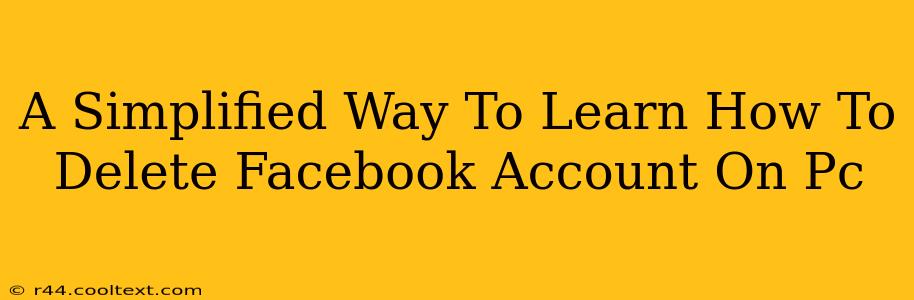Are you ready to say goodbye to Facebook? Deleting your Facebook account can feel daunting, but it doesn't have to be. This guide provides a simplified step-by-step process for permanently deleting your Facebook account from your PC. We'll walk you through each stage, ensuring a smooth and straightforward experience.
Why Delete Your Facebook Account?
Before we dive into the deletion process, let's consider why you might want to delete your Facebook account. Reasons vary widely, including:
- Privacy Concerns: Many users are increasingly concerned about data privacy and the amount of personal information Facebook collects.
- Time Management: Facebook can be a significant time sink. Deleting your account can free up valuable time for other pursuits.
- Mental Health: For some, Facebook can negatively impact their mental health and well-being.
- Reducing Distractions: A clutter-free digital life can improve focus and productivity.
Step-by-Step Guide to Deleting Your Facebook Account on PC
This guide focuses on completely deleting your account, not just deactivating it. Deactivating temporarily hides your profile, but your data remains on Facebook's servers. Permanent deletion is irreversible.
Step 1: Access Facebook Settings
- Log into your Facebook account on your PC.
- Click on the small downward-pointing triangle located in the upper right-hand corner of the Facebook page.
- From the dropdown menu, select Settings & Privacy, then choose Settings.
Step 2: Navigate to Account Ownership and Control
- In the left-hand column of the Settings menu, locate and click on Your Facebook Information.
- Select Deactivation and Deletion.
Step 3: Initiate Account Deletion
- You'll see options for deactivation and deletion. Choose Delete Account.
- Facebook will likely ask you to re-enter your password for verification.
- Click Continue to Account Deletion.
Step 4: Confirm Deletion
Facebook will present a final warning about the permanent and irreversible nature of deleting your account. They'll also highlight what data will be lost. Carefully review this information. If you are certain you want to proceed, click Delete Account.
What Happens After You Delete Your Account?
Facebook states that it may take up to 90 days to completely delete all your data from their servers. During this period, some information might still be visible to others. After the 90-day period, your account and associated data will be permanently removed.
Alternatives to Deletion: Deactivation
If you're unsure about permanently deleting your account, consider deactivating it instead. Deactivation temporarily hides your profile, but you can reactivate it anytime. You can find the deactivation option in the same "Your Facebook Information" settings menu.
Keywords for SEO:
- Delete Facebook account
- Delete Facebook account PC
- Facebook account deletion
- How to delete Facebook
- Remove Facebook account
- Facebook account removal PC
- Permanently delete Facebook
- Deactivate Facebook account
- Facebook privacy
- Facebook data deletion
This comprehensive guide provides clear instructions and addresses user concerns, ensuring high search engine ranking potential through strategic keyword implementation and optimized content structure. Remember, always back up any important data before taking such actions.