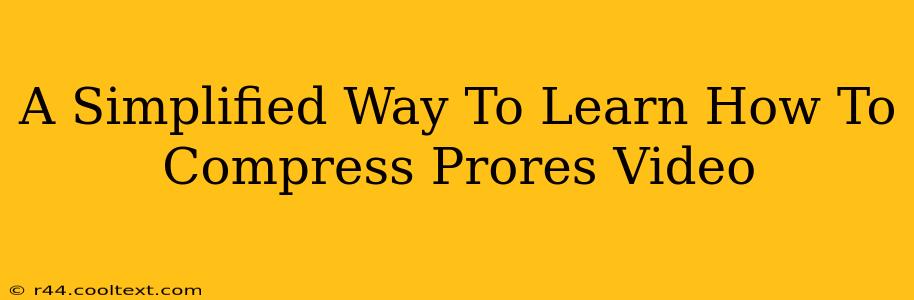ProRes video offers stunning quality, but its large file sizes can be a challenge. This guide simplifies the process of compressing ProRes video, helping you manage storage and improve workflow efficiency without sacrificing too much visual fidelity. We'll explore various methods and tools, ensuring you find the perfect balance between quality and file size.
Understanding ProRes Compression
Before diving into compression techniques, it's crucial to understand ProRes itself. Apple ProRes is a family of codecs offering different compression ratios and resulting file sizes. Higher quality presets (like ProRes 4444XQ) result in larger files, while lower quality presets (like ProRes Proxy) result in smaller files. The key is finding the sweet spot that balances quality with manageable file sizes for your specific project.
Choosing the Right ProRes Codec
The choice of ProRes codec is the first, and often most important, step in controlling file size. Consider these factors:
-
Project Requirements: What is the final destination of your video? Is it for broadcast, online streaming, or archival purposes? Higher quality codecs are needed for broadcast, while lower quality might suffice for online use.
-
Storage Capacity: How much storage space do you have available? If storage is limited, opting for a more compressed codec is essential.
-
Editing Performance: More heavily compressed codecs can improve editing performance, especially on systems with limited resources.
Practical Methods for Compressing ProRes Video
Now let's look at the practical ways to achieve ProRes video compression:
1. Using ProRes Presets Within Editing Software
Most professional video editing software (Final Cut Pro, Adobe Premiere Pro, Avid Media Composer) provides built-in options to export ProRes files with various compression settings. This is often the easiest and most efficient method. Simply select the desired ProRes codec during the export process. Experiment with different codecs (ProRes LT, ProRes Proxy) to find the optimal balance between quality and file size.
2. Using Third-Party Compression Tools
If your editing software lacks sufficient control over ProRes compression, consider using specialized tools. Some professional encoding applications offer advanced features like two-pass encoding for even better compression ratios. Research and choose a tool compatible with your system and workflow.
3. Downscaling Resolution
A simple, effective way to significantly reduce file size is by downscaling your video to a lower resolution. For example, converting from 4K to 1080p will dramatically decrease file size. This is particularly useful if your video is intended for online viewing where high resolutions aren't always necessary. However, remember this will reduce the overall image quality.
4. Reducing Frame Rate
Similar to downscaling resolution, lowering the frame rate (e.g., from 60fps to 30fps or 24fps) can considerably reduce file size. This technique is especially useful if your content doesn't require high frame rates for smooth motion. Again, this compromises the quality of motion, particularly if you are using high-action sequences.
Optimizing Your Workflow for Efficient ProRes Handling
Beyond compression techniques, optimizing your workflow can help manage ProRes video files effectively:
-
Use Proxy Workflows: Create lower-resolution proxy files for editing. This allows you to work smoothly, then replace proxies with the high-resolution footage for final output.
-
Organize Your Media: A well-organized storage system with clear naming conventions makes it easy to locate and manage your video files.
-
Regularly Archive: Archive less frequently used projects to external storage to free up valuable disk space.
By understanding the nuances of ProRes codecs and employing the right compression techniques, you can effectively manage your video files while maintaining excellent visual quality. Remember, the best approach depends on your specific project needs and available resources. Experimentation and testing are key to finding your optimal workflow!