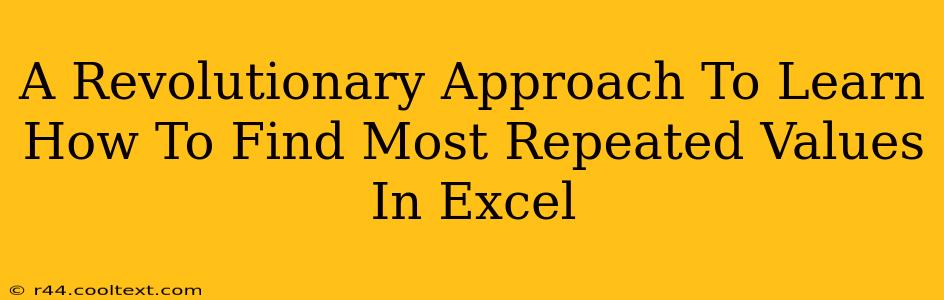Finding the most frequently occurring values in a large Excel dataset can feel like searching for a needle in a haystack. Traditional methods are often cumbersome and time-consuming. But what if there was a revolutionary approach? This guide unveils powerful techniques to quickly and efficiently identify those repeated values, saving you valuable time and boosting your data analysis skills.
Why Finding Repeated Values Matters
Before diving into the how, let's understand the why. Identifying frequently repeated values in Excel is crucial for various applications, including:
- Data Cleaning: Spotting duplicates helps eliminate inconsistencies and errors in your dataset.
- Trend Analysis: Identifying frequently occurring values reveals patterns and trends within your data.
- Business Intelligence: Understanding frequently repeated customer behaviors, product preferences, or sales figures can inform strategic business decisions.
- Quality Control: In manufacturing or other quality-focused industries, repeated values can signal potential defects or issues.
Traditional Methods vs. Revolutionary Approaches
Traditional methods often involve manual sorting, filtering, and visual inspection – a tedious and error-prone process, especially with large datasets. Our revolutionary approach leverages Excel's built-in functions and a bit of clever thinking to drastically improve efficiency.
The Revolutionary Techniques: Unlocking Excel's Power
Let's explore three powerful methods to find the most repeated values in Excel:
1. Using the MODE Function (For Single Most Frequent Value)
The simplest approach, ideal when you only need the single most frequent value, is using the MODE function. This function directly returns the most common value in a specified range.
Syntax: =MODE(number1, [number2], ...)
Example: If your data is in cells A1:A10, the formula would be =MODE(A1:A10).
Limitation: MODE only returns the single most frequent value. If there are multiple values with the same highest frequency, it returns only one of them.
2. Combining COUNTIF and MAX for Multiple Repeated Values
For identifying all values with the highest frequency (even if multiple values share the top spot), a combination of COUNTIF and MAX proves incredibly effective.
-
Count Occurrences: In a separate column (let's say column B), use the
COUNTIFfunction to count the occurrences of each value in your data range (column A). For example, in cell B1, enter=COUNTIF($A$1:$A$10,A1). Drag this formula down to cover all rows in column A. -
Find the Maximum Count: Use the
MAXfunction to find the highest count from column B. For example, in cell C1, enter=MAX(B1:B10). -
Filter for the Maximum Count: Finally, filter column B to show only rows where the count matches the maximum count found in cell C1. This will reveal all values that appear most frequently.
This method elegantly handles multiple values with the same highest frequency.
3. Leveraging Pivot Tables (For Comprehensive Analysis)
For a comprehensive analysis and visual representation of repeated values, pivot tables are unmatched.
-
Create a Pivot Table: Select your data range and insert a new pivot table.
-
Add the Field: Drag your data field to both the "Rows" and "Values" areas of the pivot table. The "Values" area will automatically summarize the count of each unique value.
-
Sort the Table: Sort the pivot table by the count column (descending) to quickly identify the most frequently occurring values at the top.
Pivot tables offer a dynamic and easily customizable way to analyze repeated values and uncover further insights within your data.
Conclusion: Mastering Excel for Efficient Data Analysis
By employing these revolutionary approaches, you'll transform your Excel data analysis workflow. These techniques go beyond simple repetitive tasks, empowering you to efficiently extract meaningful insights from your data. Remember to adapt these methods to your specific needs and dataset size for optimal results. Mastering these skills will significantly enhance your productivity and analytical capabilities.